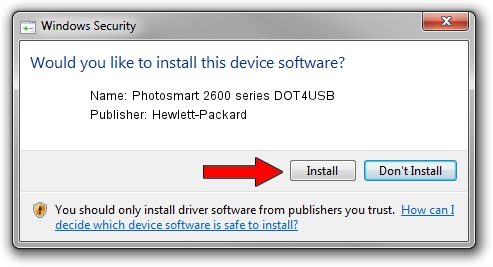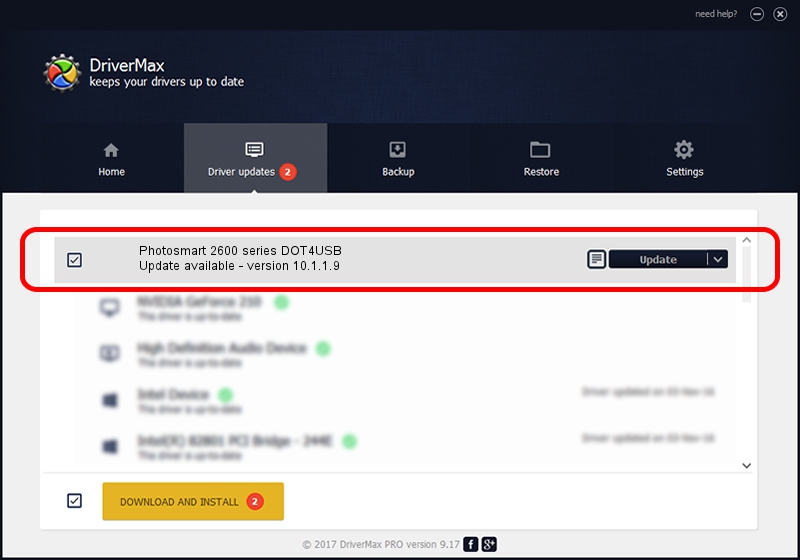Advertising seems to be blocked by your browser.
The ads help us provide this software and web site to you for free.
Please support our project by allowing our site to show ads.
Home /
Manufacturers /
Hewlett-Packard /
Photosmart 2600 series DOT4USB /
usb/vid_03f0&pid_4511&mi_02 /
10.1.1.9 Apr 14, 2011
Hewlett-Packard Photosmart 2600 series DOT4USB - two ways of downloading and installing the driver
Photosmart 2600 series DOT4USB is a USB Universal Serial Bus device. This driver was developed by Hewlett-Packard. The hardware id of this driver is usb/vid_03f0&pid_4511&mi_02.
1. Hewlett-Packard Photosmart 2600 series DOT4USB - install the driver manually
- You can download from the link below the driver installer file for the Hewlett-Packard Photosmart 2600 series DOT4USB driver. The archive contains version 10.1.1.9 released on 2011-04-14 of the driver.
- Run the driver installer file from a user account with administrative rights. If your UAC (User Access Control) is running please confirm the installation of the driver and run the setup with administrative rights.
- Follow the driver installation wizard, which will guide you; it should be quite easy to follow. The driver installation wizard will analyze your PC and will install the right driver.
- When the operation finishes restart your PC in order to use the updated driver. It is as simple as that to install a Windows driver!
Driver rating 3 stars out of 14021 votes.
2. The easy way: using DriverMax to install Hewlett-Packard Photosmart 2600 series DOT4USB driver
The advantage of using DriverMax is that it will setup the driver for you in just a few seconds and it will keep each driver up to date, not just this one. How can you install a driver using DriverMax? Let's take a look!
- Start DriverMax and push on the yellow button named ~SCAN FOR DRIVER UPDATES NOW~. Wait for DriverMax to analyze each driver on your computer.
- Take a look at the list of available driver updates. Search the list until you find the Hewlett-Packard Photosmart 2600 series DOT4USB driver. Click the Update button.
- That's all, the driver is now installed!

Aug 10 2016 11:40PM / Written by Andreea Kartman for DriverMax
follow @DeeaKartman