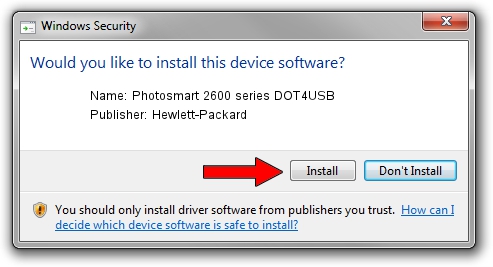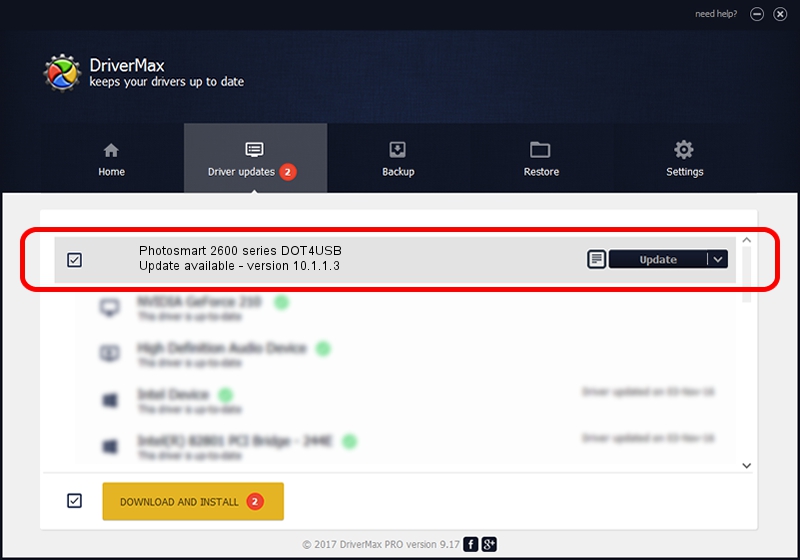Advertising seems to be blocked by your browser.
The ads help us provide this software and web site to you for free.
Please support our project by allowing our site to show ads.
Home /
Manufacturers /
Hewlett-Packard /
Photosmart 2600 series DOT4USB /
usb/vid_03f0&pid_4511&mi_02 /
10.1.1.3 Aug 22, 2008
Hewlett-Packard Photosmart 2600 series DOT4USB driver download and installation
Photosmart 2600 series DOT4USB is a USB Universal Serial Bus device. This driver was developed by Hewlett-Packard. In order to make sure you are downloading the exact right driver the hardware id is usb/vid_03f0&pid_4511&mi_02.
1. How to manually install Hewlett-Packard Photosmart 2600 series DOT4USB driver
- Download the setup file for Hewlett-Packard Photosmart 2600 series DOT4USB driver from the link below. This is the download link for the driver version 10.1.1.3 released on 2008-08-22.
- Start the driver setup file from a Windows account with administrative rights. If your User Access Control (UAC) is started then you will have to accept of the driver and run the setup with administrative rights.
- Go through the driver setup wizard, which should be pretty easy to follow. The driver setup wizard will analyze your PC for compatible devices and will install the driver.
- Restart your PC and enjoy the updated driver, it is as simple as that.
This driver was installed by many users and received an average rating of 3.8 stars out of 99111 votes.
2. The easy way: using DriverMax to install Hewlett-Packard Photosmart 2600 series DOT4USB driver
The most important advantage of using DriverMax is that it will install the driver for you in just a few seconds and it will keep each driver up to date, not just this one. How can you install a driver with DriverMax? Let's see!
- Start DriverMax and press on the yellow button that says ~SCAN FOR DRIVER UPDATES NOW~. Wait for DriverMax to analyze each driver on your PC.
- Take a look at the list of driver updates. Search the list until you find the Hewlett-Packard Photosmart 2600 series DOT4USB driver. Click the Update button.
- That's it, you installed your first driver!