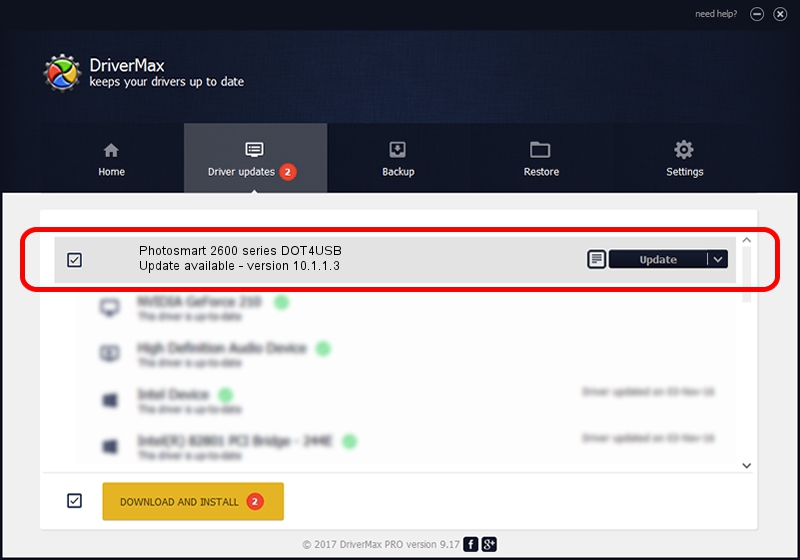Advertising seems to be blocked by your browser.
The ads help us provide this software and web site to you for free.
Please support our project by allowing our site to show ads.
Home /
Manufacturers /
Hewlett-Packard /
Photosmart 2600 series DOT4USB /
usb/vid_03f0&pid_4511&mi_02 /
10.1.1.3 Sep 06, 2006
Hewlett-Packard Photosmart 2600 series DOT4USB driver download and installation
Photosmart 2600 series DOT4USB is a USB Universal Serial Bus device. The developer of this driver was Hewlett-Packard. The hardware id of this driver is usb/vid_03f0&pid_4511&mi_02; this string has to match your hardware.
1. Hewlett-Packard Photosmart 2600 series DOT4USB - install the driver manually
- You can download from the link below the driver setup file for the Hewlett-Packard Photosmart 2600 series DOT4USB driver. The archive contains version 10.1.1.3 released on 2006-09-06 of the driver.
- Run the driver installer file from a user account with the highest privileges (rights). If your User Access Control (UAC) is running please accept of the driver and run the setup with administrative rights.
- Follow the driver setup wizard, which will guide you; it should be quite easy to follow. The driver setup wizard will analyze your computer and will install the right driver.
- When the operation finishes restart your computer in order to use the updated driver. As you can see it was quite smple to install a Windows driver!
This driver was installed by many users and received an average rating of 3.1 stars out of 67781 votes.
2. How to install Hewlett-Packard Photosmart 2600 series DOT4USB driver using DriverMax
The advantage of using DriverMax is that it will install the driver for you in just a few seconds and it will keep each driver up to date, not just this one. How can you install a driver with DriverMax? Let's see!
- Open DriverMax and press on the yellow button that says ~SCAN FOR DRIVER UPDATES NOW~. Wait for DriverMax to scan and analyze each driver on your computer.
- Take a look at the list of detected driver updates. Search the list until you locate the Hewlett-Packard Photosmart 2600 series DOT4USB driver. Click on Update.
- Finished installing the driver!

Aug 10 2016 3:08AM / Written by Daniel Statescu for DriverMax
follow @DanielStatescu