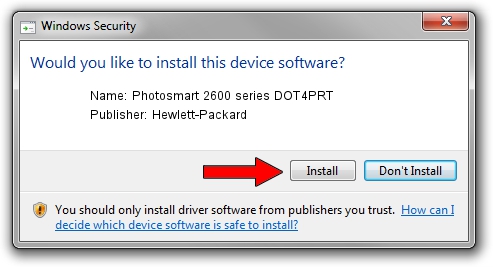Advertising seems to be blocked by your browser.
The ads help us provide this software and web site to you for free.
Please support our project by allowing our site to show ads.
Home /
Manufacturers /
Hewlett-Packard /
Photosmart 2600 series DOT4PRT /
dot4/vid_03f0&pid_4511&mi_02&dot4&print_hpz /
10.1.1.3 Jun 22, 2009
Download and install Hewlett-Packard Photosmart 2600 series DOT4PRT driver
Photosmart 2600 series DOT4PRT is a Dot4Print device. The Windows version of this driver was developed by Hewlett-Packard. dot4/vid_03f0&pid_4511&mi_02&dot4&print_hpz is the matching hardware id of this device.
1. Hewlett-Packard Photosmart 2600 series DOT4PRT driver - how to install it manually
- You can download from the link below the driver installer file for the Hewlett-Packard Photosmart 2600 series DOT4PRT driver. The archive contains version 10.1.1.3 released on 2009-06-22 of the driver.
- Start the driver installer file from a user account with administrative rights. If your UAC (User Access Control) is running please confirm the installation of the driver and run the setup with administrative rights.
- Follow the driver setup wizard, which will guide you; it should be pretty easy to follow. The driver setup wizard will scan your computer and will install the right driver.
- When the operation finishes shutdown and restart your computer in order to use the updated driver. It is as simple as that to install a Windows driver!
This driver was installed by many users and received an average rating of 3.7 stars out of 19290 votes.
2. Using DriverMax to install Hewlett-Packard Photosmart 2600 series DOT4PRT driver
The advantage of using DriverMax is that it will setup the driver for you in just a few seconds and it will keep each driver up to date. How can you install a driver with DriverMax? Let's take a look!
- Open DriverMax and press on the yellow button that says ~SCAN FOR DRIVER UPDATES NOW~. Wait for DriverMax to scan and analyze each driver on your computer.
- Take a look at the list of available driver updates. Scroll the list down until you locate the Hewlett-Packard Photosmart 2600 series DOT4PRT driver. Click on Update.
- That's it, you installed your first driver!

Jul 12 2016 1:14AM / Written by Dan Armano for DriverMax
follow @danarm