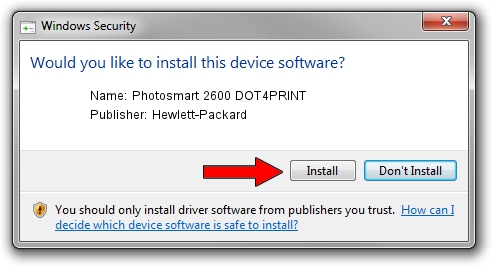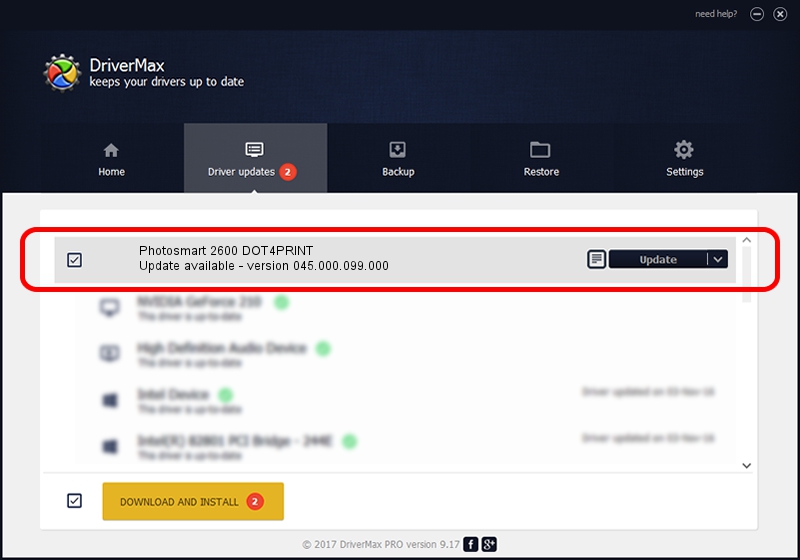Advertising seems to be blocked by your browser.
The ads help us provide this software and web site to you for free.
Please support our project by allowing our site to show ads.
Home /
Manufacturers /
Hewlett-Packard /
Photosmart 2600 DOT4PRINT /
dot4prt/vid_03f0&pid_4511&mi_02&dot4&print_hpz /
045.000.099.000 Oct 01, 2004
Download and install Hewlett-Packard Photosmart 2600 DOT4PRINT driver
Photosmart 2600 DOT4PRINT is a Dot4Print device. The Windows version of this driver was developed by Hewlett-Packard. dot4prt/vid_03f0&pid_4511&mi_02&dot4&print_hpz is the matching hardware id of this device.
1. Manually install Hewlett-Packard Photosmart 2600 DOT4PRINT driver
- You can download from the link below the driver installer file for the Hewlett-Packard Photosmart 2600 DOT4PRINT driver. The archive contains version 045.000.099.000 released on 2004-10-01 of the driver.
- Run the driver installer file from a user account with administrative rights. If your UAC (User Access Control) is running please confirm the installation of the driver and run the setup with administrative rights.
- Go through the driver setup wizard, which will guide you; it should be pretty easy to follow. The driver setup wizard will analyze your PC and will install the right driver.
- When the operation finishes restart your computer in order to use the updated driver. It is as simple as that to install a Windows driver!
Driver rating 3.9 stars out of 26870 votes.
2. Using DriverMax to install Hewlett-Packard Photosmart 2600 DOT4PRINT driver
The advantage of using DriverMax is that it will setup the driver for you in just a few seconds and it will keep each driver up to date, not just this one. How can you install a driver using DriverMax? Let's take a look!
- Start DriverMax and push on the yellow button that says ~SCAN FOR DRIVER UPDATES NOW~. Wait for DriverMax to analyze each driver on your PC.
- Take a look at the list of available driver updates. Scroll the list down until you locate the Hewlett-Packard Photosmart 2600 DOT4PRINT driver. Click the Update button.
- That's all, the driver is now installed!

Jun 23 2016 7:07AM / Written by Dan Armano for DriverMax
follow @danarm