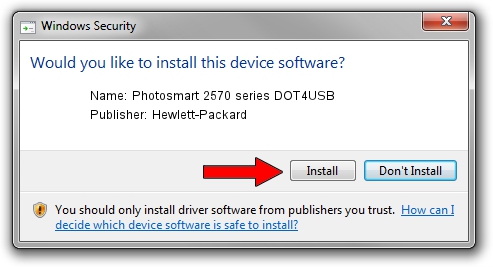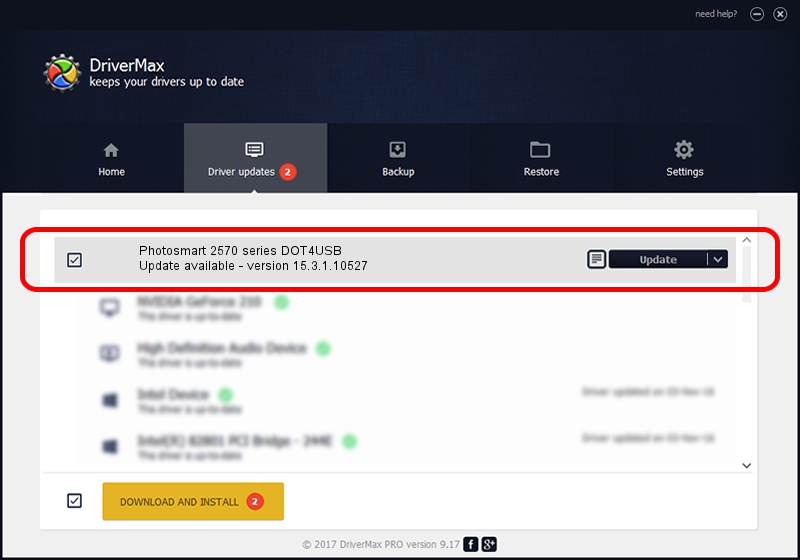Advertising seems to be blocked by your browser.
The ads help us provide this software and web site to you for free.
Please support our project by allowing our site to show ads.
Home /
Manufacturers /
Hewlett-Packard /
Photosmart 2570 series DOT4USB /
usb/vid_03f0&pid_4e11&mi_02 /
15.3.1.10527 Jul 01, 2011
Hewlett-Packard Photosmart 2570 series DOT4USB - two ways of downloading and installing the driver
Photosmart 2570 series DOT4USB is a USB Universal Serial Bus device. The Windows version of this driver was developed by Hewlett-Packard. usb/vid_03f0&pid_4e11&mi_02 is the matching hardware id of this device.
1. Hewlett-Packard Photosmart 2570 series DOT4USB - install the driver manually
- Download the setup file for Hewlett-Packard Photosmart 2570 series DOT4USB driver from the location below. This download link is for the driver version 15.3.1.10527 dated 2011-07-01.
- Run the driver installation file from a Windows account with the highest privileges (rights). If your User Access Control Service (UAC) is enabled then you will have to confirm the installation of the driver and run the setup with administrative rights.
- Go through the driver setup wizard, which should be quite straightforward. The driver setup wizard will analyze your PC for compatible devices and will install the driver.
- Restart your computer and enjoy the new driver, it is as simple as that.
Driver rating 3.6 stars out of 29031 votes.
2. The easy way: using DriverMax to install Hewlett-Packard Photosmart 2570 series DOT4USB driver
The advantage of using DriverMax is that it will setup the driver for you in just a few seconds and it will keep each driver up to date. How can you install a driver with DriverMax? Let's take a look!
- Start DriverMax and press on the yellow button that says ~SCAN FOR DRIVER UPDATES NOW~. Wait for DriverMax to scan and analyze each driver on your computer.
- Take a look at the list of detected driver updates. Scroll the list down until you locate the Hewlett-Packard Photosmart 2570 series DOT4USB driver. Click on Update.
- That's all, the driver is now installed!

Aug 10 2016 4:59PM / Written by Daniel Statescu for DriverMax
follow @DanielStatescu