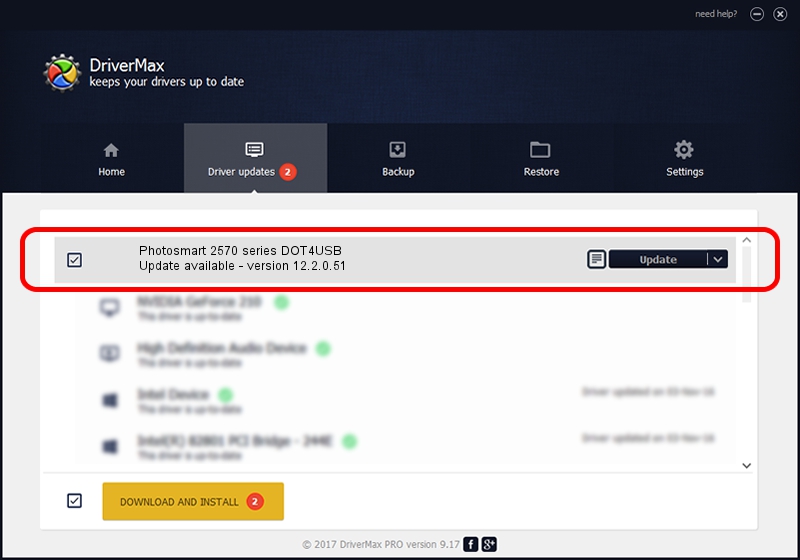Advertising seems to be blocked by your browser.
The ads help us provide this software and web site to you for free.
Please support our project by allowing our site to show ads.
Home /
Manufacturers /
Hewlett-Packard /
Photosmart 2570 series DOT4USB /
usb/vid_03f0&pid_4e11&mi_02 /
12.2.0.51 Jan 25, 2007
Hewlett-Packard Photosmart 2570 series DOT4USB how to download and install the driver
Photosmart 2570 series DOT4USB is a USB Universal Serial Bus device. This driver was developed by Hewlett-Packard. The hardware id of this driver is usb/vid_03f0&pid_4e11&mi_02.
1. Install Hewlett-Packard Photosmart 2570 series DOT4USB driver manually
- You can download from the link below the driver setup file for the Hewlett-Packard Photosmart 2570 series DOT4USB driver. The archive contains version 12.2.0.51 dated 2007-01-25 of the driver.
- Start the driver installer file from a user account with administrative rights. If your User Access Control Service (UAC) is running please accept of the driver and run the setup with administrative rights.
- Go through the driver setup wizard, which will guide you; it should be pretty easy to follow. The driver setup wizard will analyze your PC and will install the right driver.
- When the operation finishes restart your computer in order to use the updated driver. It is as simple as that to install a Windows driver!
This driver was rated with an average of 3.1 stars by 15746 users.
2. The easy way: using DriverMax to install Hewlett-Packard Photosmart 2570 series DOT4USB driver
The most important advantage of using DriverMax is that it will install the driver for you in the easiest possible way and it will keep each driver up to date, not just this one. How easy can you install a driver using DriverMax? Let's take a look!
- Start DriverMax and press on the yellow button that says ~SCAN FOR DRIVER UPDATES NOW~. Wait for DriverMax to analyze each driver on your PC.
- Take a look at the list of detected driver updates. Scroll the list down until you find the Hewlett-Packard Photosmart 2570 series DOT4USB driver. Click on Update.
- Finished installing the driver!

Jul 17 2016 10:47PM / Written by Dan Armano for DriverMax
follow @danarm