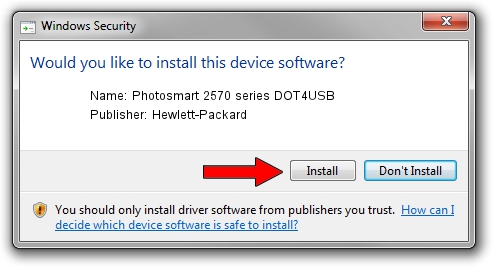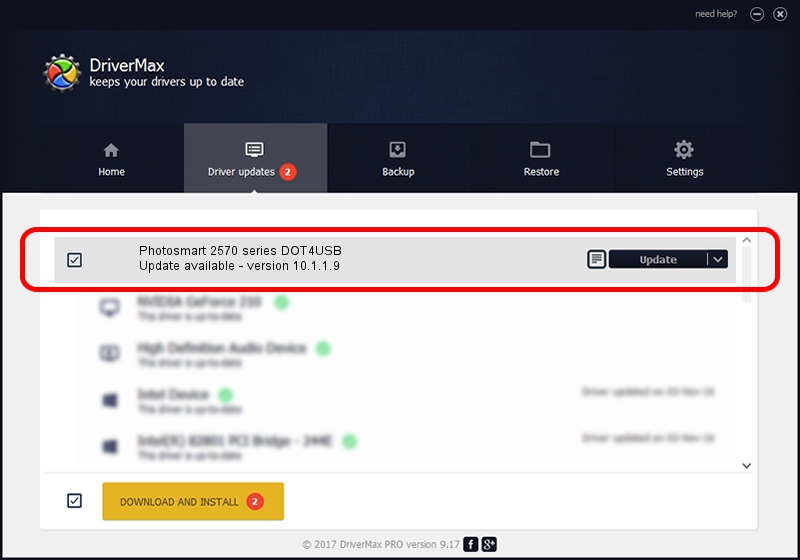Advertising seems to be blocked by your browser.
The ads help us provide this software and web site to you for free.
Please support our project by allowing our site to show ads.
Home /
Manufacturers /
Hewlett-Packard /
Photosmart 2570 series DOT4USB /
usb/vid_03f0&pid_4e11&mi_02 /
10.1.1.9 Apr 14, 2011
Hewlett-Packard Photosmart 2570 series DOT4USB - two ways of downloading and installing the driver
Photosmart 2570 series DOT4USB is a USB Universal Serial Bus device. The developer of this driver was Hewlett-Packard. The hardware id of this driver is usb/vid_03f0&pid_4e11&mi_02.
1. How to manually install Hewlett-Packard Photosmart 2570 series DOT4USB driver
- Download the setup file for Hewlett-Packard Photosmart 2570 series DOT4USB driver from the location below. This is the download link for the driver version 10.1.1.9 released on 2011-04-14.
- Run the driver installation file from a Windows account with administrative rights. If your User Access Control Service (UAC) is enabled then you will have to accept of the driver and run the setup with administrative rights.
- Go through the driver setup wizard, which should be pretty straightforward. The driver setup wizard will analyze your PC for compatible devices and will install the driver.
- Shutdown and restart your computer and enjoy the updated driver, it is as simple as that.
This driver was installed by many users and received an average rating of 3.1 stars out of 1797 votes.
2. Using DriverMax to install Hewlett-Packard Photosmart 2570 series DOT4USB driver
The advantage of using DriverMax is that it will install the driver for you in just a few seconds and it will keep each driver up to date, not just this one. How can you install a driver with DriverMax? Let's see!
- Open DriverMax and push on the yellow button that says ~SCAN FOR DRIVER UPDATES NOW~. Wait for DriverMax to scan and analyze each driver on your PC.
- Take a look at the list of available driver updates. Scroll the list down until you locate the Hewlett-Packard Photosmart 2570 series DOT4USB driver. Click on Update.
- That's it, you installed your first driver!

Aug 8 2016 8:28PM / Written by Andreea Kartman for DriverMax
follow @DeeaKartman