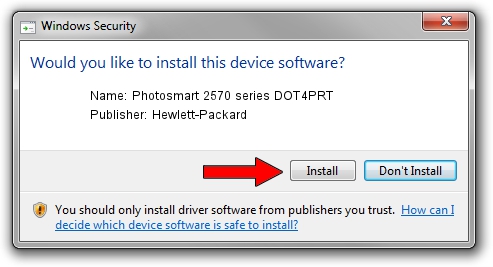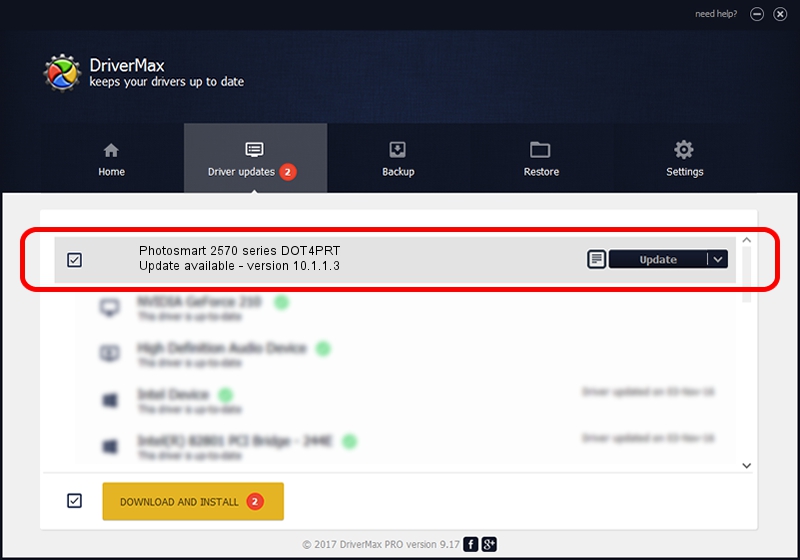Advertising seems to be blocked by your browser.
The ads help us provide this software and web site to you for free.
Please support our project by allowing our site to show ads.
Home /
Manufacturers /
Hewlett-Packard /
Photosmart 2570 series DOT4PRT /
dot4/vid_03f0&pid_4e11&mi_02&dot4&print_hpz /
10.1.1.3 Jun 22, 2009
Download and install Hewlett-Packard Photosmart 2570 series DOT4PRT driver
Photosmart 2570 series DOT4PRT is a Dot4Print device. The Windows version of this driver was developed by Hewlett-Packard. The hardware id of this driver is dot4/vid_03f0&pid_4e11&mi_02&dot4&print_hpz; this string has to match your hardware.
1. How to manually install Hewlett-Packard Photosmart 2570 series DOT4PRT driver
- Download the driver setup file for Hewlett-Packard Photosmart 2570 series DOT4PRT driver from the location below. This download link is for the driver version 10.1.1.3 released on 2009-06-22.
- Start the driver setup file from a Windows account with the highest privileges (rights). If your User Access Control (UAC) is enabled then you will have to accept of the driver and run the setup with administrative rights.
- Go through the driver installation wizard, which should be quite straightforward. The driver installation wizard will scan your PC for compatible devices and will install the driver.
- Shutdown and restart your PC and enjoy the new driver, it is as simple as that.
Driver rating 3.4 stars out of 52131 votes.
2. How to use DriverMax to install Hewlett-Packard Photosmart 2570 series DOT4PRT driver
The most important advantage of using DriverMax is that it will setup the driver for you in just a few seconds and it will keep each driver up to date. How easy can you install a driver using DriverMax? Let's take a look!
- Start DriverMax and click on the yellow button named ~SCAN FOR DRIVER UPDATES NOW~. Wait for DriverMax to scan and analyze each driver on your PC.
- Take a look at the list of driver updates. Search the list until you locate the Hewlett-Packard Photosmart 2570 series DOT4PRT driver. Click the Update button.
- That's it, you installed your first driver!

Jul 3 2016 7:18PM / Written by Andreea Kartman for DriverMax
follow @DeeaKartman