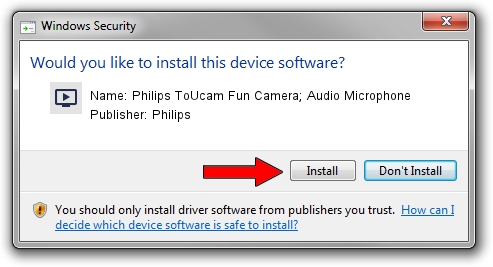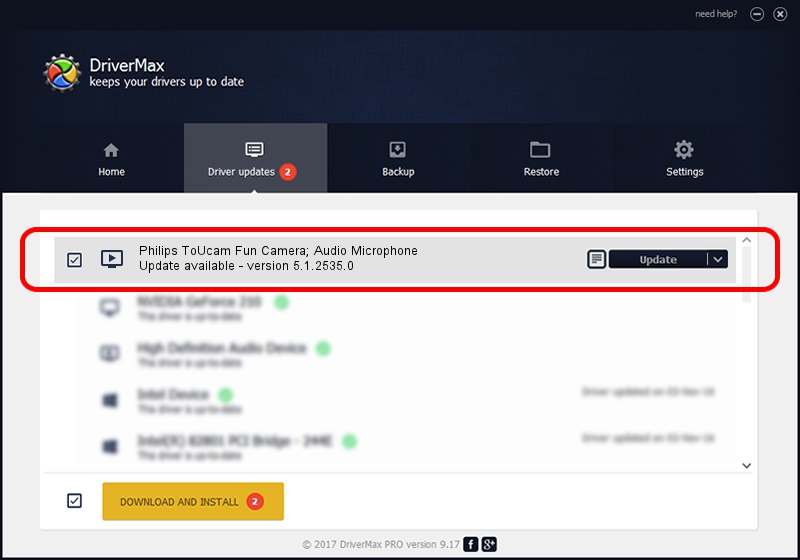Advertising seems to be blocked by your browser.
The ads help us provide this software and web site to you for free.
Please support our project by allowing our site to show ads.
Home /
Manufacturers /
Philips /
Philips ToUcam Fun Camera; Audio Microphone /
USB/VID_0471&PID_0310&MI_01 /
5.1.2535.0 Jul 01, 2001
Philips Philips ToUcam Fun Camera; Audio Microphone - two ways of downloading and installing the driver
Philips ToUcam Fun Camera; Audio Microphone is a MEDIA hardware device. The developer of this driver was Philips. In order to make sure you are downloading the exact right driver the hardware id is USB/VID_0471&PID_0310&MI_01.
1. Manually install Philips Philips ToUcam Fun Camera; Audio Microphone driver
- You can download from the link below the driver setup file for the Philips Philips ToUcam Fun Camera; Audio Microphone driver. The archive contains version 5.1.2535.0 dated 2001-07-01 of the driver.
- Run the driver installer file from a user account with the highest privileges (rights). If your User Access Control Service (UAC) is running please accept of the driver and run the setup with administrative rights.
- Follow the driver installation wizard, which will guide you; it should be quite easy to follow. The driver installation wizard will analyze your PC and will install the right driver.
- When the operation finishes shutdown and restart your PC in order to use the updated driver. As you can see it was quite smple to install a Windows driver!
The file size of this driver is 42864 bytes (41.86 KB)
This driver received an average rating of 3.2 stars out of 19399 votes.
This driver was released for the following versions of Windows:
- This driver works on Windows 2000 32 bits
- This driver works on Windows Server 2003 32 bits
- This driver works on Windows XP 32 bits
- This driver works on Windows Vista 32 bits
- This driver works on Windows 7 32 bits
- This driver works on Windows 8 32 bits
- This driver works on Windows 8.1 32 bits
- This driver works on Windows 10 32 bits
- This driver works on Windows 11 32 bits
2. Using DriverMax to install Philips Philips ToUcam Fun Camera; Audio Microphone driver
The advantage of using DriverMax is that it will setup the driver for you in just a few seconds and it will keep each driver up to date, not just this one. How can you install a driver with DriverMax? Let's follow a few steps!
- Start DriverMax and push on the yellow button that says ~SCAN FOR DRIVER UPDATES NOW~. Wait for DriverMax to analyze each driver on your computer.
- Take a look at the list of driver updates. Search the list until you find the Philips Philips ToUcam Fun Camera; Audio Microphone driver. Click the Update button.
- Finished installing the driver!

Jul 16 2016 8:21PM / Written by Dan Armano for DriverMax
follow @danarm