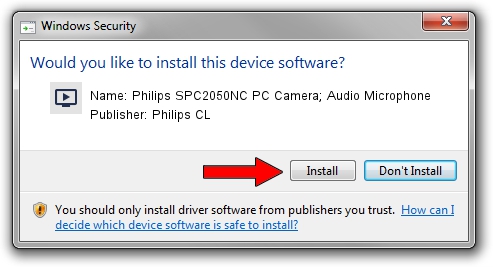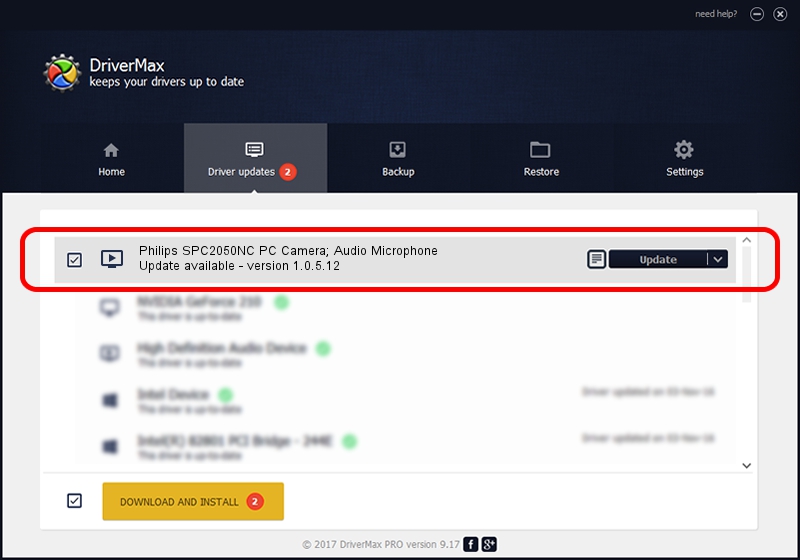Advertising seems to be blocked by your browser.
The ads help us provide this software and web site to you for free.
Please support our project by allowing our site to show ads.
Home /
Manufacturers /
Philips CL /
Philips SPC2050NC PC Camera; Audio Microphone /
USB/VID_0471&PID_2038&MI_02 /
1.0.5.12 May 20, 2009
Philips CL Philips SPC2050NC PC Camera; Audio Microphone how to download and install the driver
Philips SPC2050NC PC Camera; Audio Microphone is a MEDIA hardware device. The developer of this driver was Philips CL. The hardware id of this driver is USB/VID_0471&PID_2038&MI_02; this string has to match your hardware.
1. Philips CL Philips SPC2050NC PC Camera; Audio Microphone - install the driver manually
- Download the setup file for Philips CL Philips SPC2050NC PC Camera; Audio Microphone driver from the link below. This download link is for the driver version 1.0.5.12 released on 2009-05-20.
- Start the driver installation file from a Windows account with administrative rights. If your UAC (User Access Control) is running then you will have to confirm the installation of the driver and run the setup with administrative rights.
- Go through the driver installation wizard, which should be quite easy to follow. The driver installation wizard will analyze your PC for compatible devices and will install the driver.
- Shutdown and restart your computer and enjoy the new driver, it is as simple as that.
The file size of this driver is 1952293 bytes (1.86 MB)
This driver was rated with an average of 4.3 stars by 13275 users.
This driver will work for the following versions of Windows:
- This driver works on Windows 2000 64 bits
- This driver works on Windows Server 2003 64 bits
- This driver works on Windows XP 64 bits
- This driver works on Windows Vista 64 bits
- This driver works on Windows 7 64 bits
- This driver works on Windows 8 64 bits
- This driver works on Windows 8.1 64 bits
- This driver works on Windows 10 64 bits
- This driver works on Windows 11 64 bits
2. How to install Philips CL Philips SPC2050NC PC Camera; Audio Microphone driver using DriverMax
The advantage of using DriverMax is that it will setup the driver for you in just a few seconds and it will keep each driver up to date. How can you install a driver using DriverMax? Let's follow a few steps!
- Start DriverMax and click on the yellow button named ~SCAN FOR DRIVER UPDATES NOW~. Wait for DriverMax to analyze each driver on your PC.
- Take a look at the list of driver updates. Scroll the list down until you find the Philips CL Philips SPC2050NC PC Camera; Audio Microphone driver. Click the Update button.
- That's all, the driver is now installed!

Aug 7 2016 8:47PM / Written by Andreea Kartman for DriverMax
follow @DeeaKartman