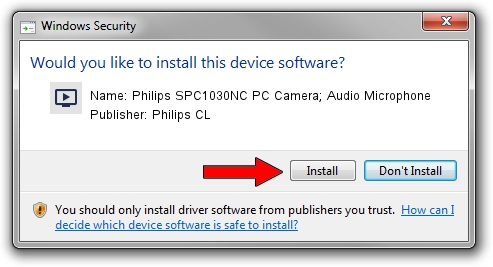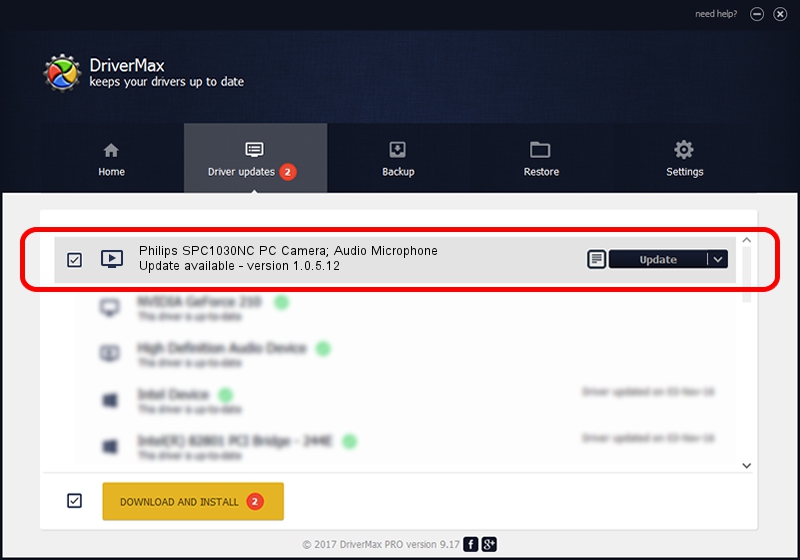Advertising seems to be blocked by your browser.
The ads help us provide this software and web site to you for free.
Please support our project by allowing our site to show ads.
Home /
Manufacturers /
Philips CL /
Philips SPC1030NC PC Camera; Audio Microphone /
USB/VID_0471&PID_2036&MI_02 /
1.0.5.12 May 20, 2009
Philips CL Philips SPC1030NC PC Camera; Audio Microphone how to download and install the driver
Philips SPC1030NC PC Camera; Audio Microphone is a MEDIA device. The Windows version of this driver was developed by Philips CL. In order to make sure you are downloading the exact right driver the hardware id is USB/VID_0471&PID_2036&MI_02.
1. Philips CL Philips SPC1030NC PC Camera; Audio Microphone - install the driver manually
- Download the setup file for Philips CL Philips SPC1030NC PC Camera; Audio Microphone driver from the location below. This download link is for the driver version 1.0.5.12 released on 2009-05-20.
- Run the driver setup file from a Windows account with administrative rights. If your UAC (User Access Control) is started then you will have to accept of the driver and run the setup with administrative rights.
- Go through the driver setup wizard, which should be pretty straightforward. The driver setup wizard will analyze your PC for compatible devices and will install the driver.
- Shutdown and restart your computer and enjoy the updated driver, it is as simple as that.
Download size of the driver: 1952293 bytes (1.86 MB)
Driver rating 4 stars out of 11281 votes.
This driver was released for the following versions of Windows:
- This driver works on Windows 2000 64 bits
- This driver works on Windows Server 2003 64 bits
- This driver works on Windows XP 64 bits
- This driver works on Windows Vista 64 bits
- This driver works on Windows 7 64 bits
- This driver works on Windows 8 64 bits
- This driver works on Windows 8.1 64 bits
- This driver works on Windows 10 64 bits
- This driver works on Windows 11 64 bits
2. Installing the Philips CL Philips SPC1030NC PC Camera; Audio Microphone driver using DriverMax: the easy way
The advantage of using DriverMax is that it will setup the driver for you in the easiest possible way and it will keep each driver up to date. How can you install a driver using DriverMax? Let's see!
- Open DriverMax and press on the yellow button that says ~SCAN FOR DRIVER UPDATES NOW~. Wait for DriverMax to analyze each driver on your computer.
- Take a look at the list of detected driver updates. Scroll the list down until you locate the Philips CL Philips SPC1030NC PC Camera; Audio Microphone driver. Click the Update button.
- That's all, the driver is now installed!

Aug 7 2016 8:58PM / Written by Daniel Statescu for DriverMax
follow @DanielStatescu