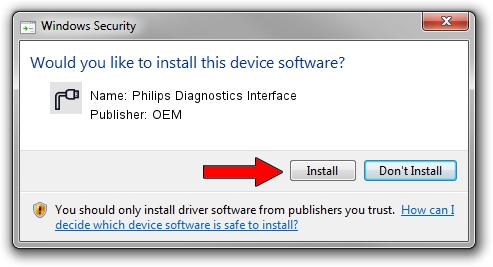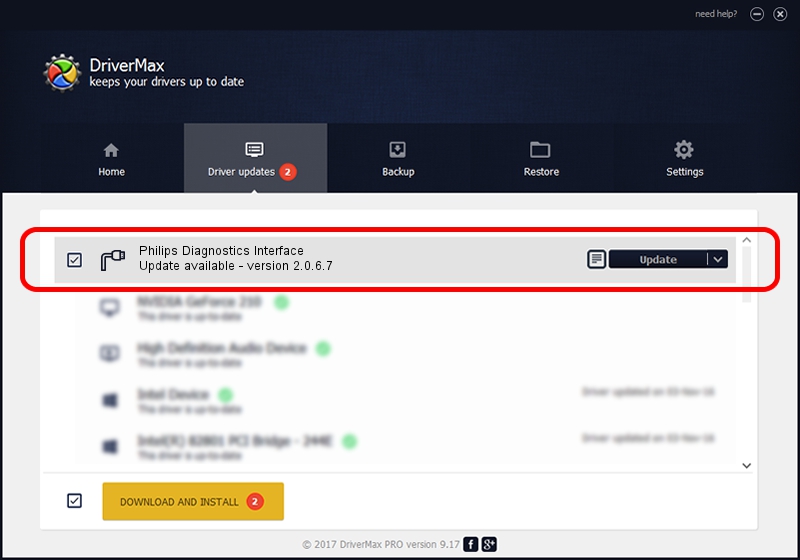Advertising seems to be blocked by your browser.
The ads help us provide this software and web site to you for free.
Please support our project by allowing our site to show ads.
Home /
Manufacturers /
OEM /
Philips Diagnostics Interface /
USB/VID_0471&PID_7635&MI_00 /
2.0.6.7 May 15, 2012
OEM Philips Diagnostics Interface - two ways of downloading and installing the driver
Philips Diagnostics Interface is a Ports hardware device. The Windows version of this driver was developed by OEM. The hardware id of this driver is USB/VID_0471&PID_7635&MI_00.
1. Manually install OEM Philips Diagnostics Interface driver
- You can download from the link below the driver installer file for the OEM Philips Diagnostics Interface driver. The archive contains version 2.0.6.7 dated 2012-05-15 of the driver.
- Start the driver installer file from a user account with the highest privileges (rights). If your UAC (User Access Control) is started please confirm the installation of the driver and run the setup with administrative rights.
- Go through the driver installation wizard, which will guide you; it should be pretty easy to follow. The driver installation wizard will analyze your computer and will install the right driver.
- When the operation finishes restart your computer in order to use the updated driver. It is as simple as that to install a Windows driver!
The file size of this driver is 87107 bytes (85.07 KB)
This driver received an average rating of 4.5 stars out of 90365 votes.
This driver was released for the following versions of Windows:
- This driver works on Windows 2000 64 bits
- This driver works on Windows Server 2003 64 bits
- This driver works on Windows XP 64 bits
- This driver works on Windows Vista 64 bits
- This driver works on Windows 7 64 bits
- This driver works on Windows 8 64 bits
- This driver works on Windows 8.1 64 bits
- This driver works on Windows 10 64 bits
- This driver works on Windows 11 64 bits
2. The easy way: using DriverMax to install OEM Philips Diagnostics Interface driver
The advantage of using DriverMax is that it will install the driver for you in just a few seconds and it will keep each driver up to date. How can you install a driver using DriverMax? Let's follow a few steps!
- Open DriverMax and push on the yellow button named ~SCAN FOR DRIVER UPDATES NOW~. Wait for DriverMax to scan and analyze each driver on your PC.
- Take a look at the list of available driver updates. Search the list until you find the OEM Philips Diagnostics Interface driver. Click the Update button.
- Finished installing the driver!

Jul 11 2016 6:46AM / Written by Daniel Statescu for DriverMax
follow @DanielStatescu