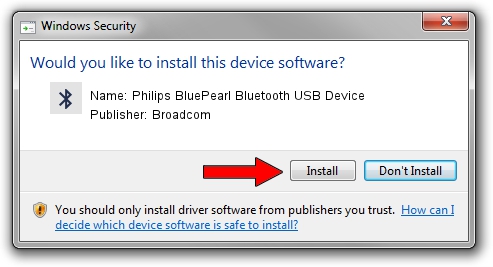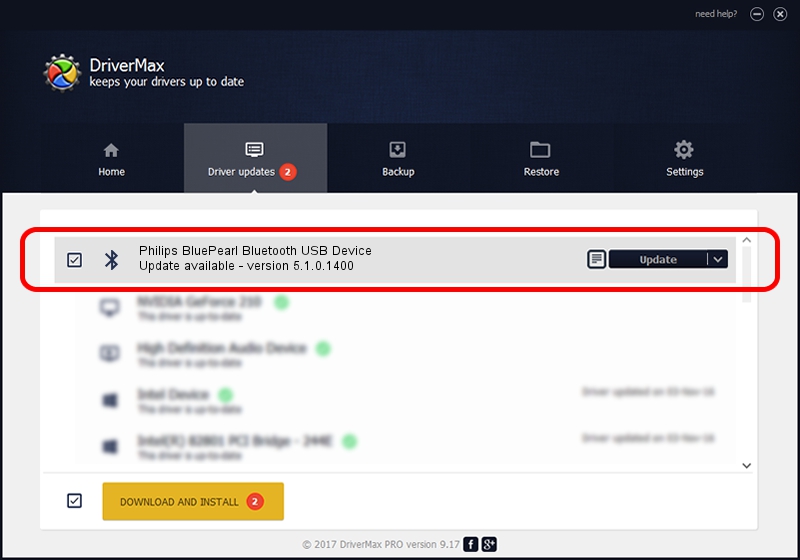Advertising seems to be blocked by your browser.
The ads help us provide this software and web site to you for free.
Please support our project by allowing our site to show ads.
Home /
Manufacturers /
Broadcom /
Philips BluePearl Bluetooth USB Device /
USB/VID_0471&PID_0809 /
5.1.0.1400 May 15, 2006
Broadcom Philips BluePearl Bluetooth USB Device - two ways of downloading and installing the driver
Philips BluePearl Bluetooth USB Device is a Bluetooth for Windows device. The Windows version of this driver was developed by Broadcom. USB/VID_0471&PID_0809 is the matching hardware id of this device.
1. Manually install Broadcom Philips BluePearl Bluetooth USB Device driver
- You can download from the link below the driver installer file for the Broadcom Philips BluePearl Bluetooth USB Device driver. The archive contains version 5.1.0.1400 dated 2006-05-15 of the driver.
- Start the driver installer file from a user account with the highest privileges (rights). If your User Access Control Service (UAC) is running please accept of the driver and run the setup with administrative rights.
- Go through the driver setup wizard, which will guide you; it should be pretty easy to follow. The driver setup wizard will scan your computer and will install the right driver.
- When the operation finishes restart your computer in order to use the updated driver. It is as simple as that to install a Windows driver!
Driver file size: 60450 bytes (59.03 KB)
This driver was rated with an average of 3.9 stars by 36115 users.
This driver is fully compatible with the following versions of Windows:
- This driver works on Windows 2000 32 bits
- This driver works on Windows Server 2003 32 bits
- This driver works on Windows XP 32 bits
- This driver works on Windows Vista 32 bits
- This driver works on Windows 7 32 bits
- This driver works on Windows 8 32 bits
- This driver works on Windows 8.1 32 bits
- This driver works on Windows 10 32 bits
- This driver works on Windows 11 32 bits
2. Using DriverMax to install Broadcom Philips BluePearl Bluetooth USB Device driver
The most important advantage of using DriverMax is that it will install the driver for you in just a few seconds and it will keep each driver up to date, not just this one. How can you install a driver with DriverMax? Let's see!
- Open DriverMax and click on the yellow button that says ~SCAN FOR DRIVER UPDATES NOW~. Wait for DriverMax to scan and analyze each driver on your computer.
- Take a look at the list of detected driver updates. Scroll the list down until you find the Broadcom Philips BluePearl Bluetooth USB Device driver. Click on Update.
- That's it, you installed your first driver!

Aug 9 2016 2:24PM / Written by Daniel Statescu for DriverMax
follow @DanielStatescu