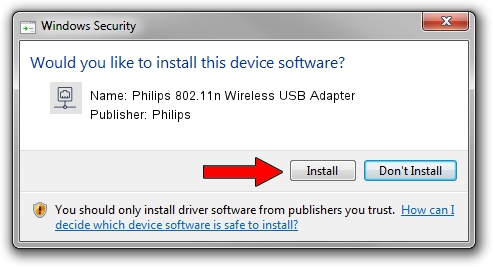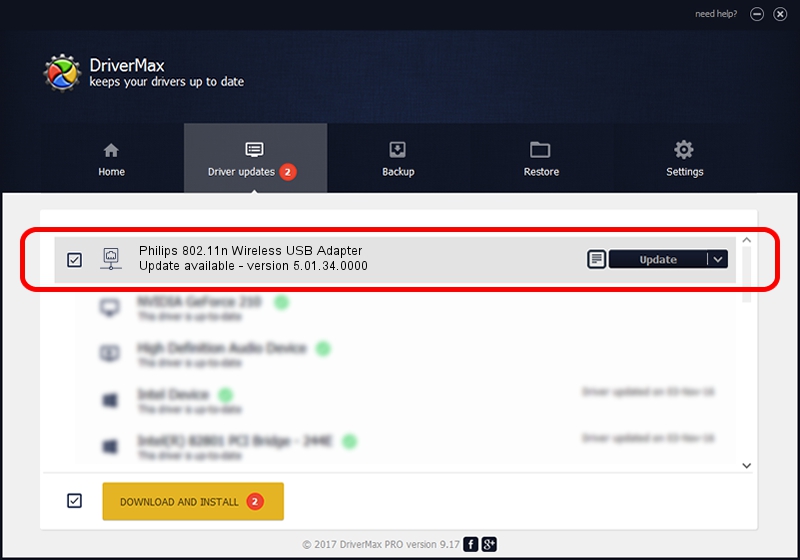Advertising seems to be blocked by your browser.
The ads help us provide this software and web site to you for free.
Please support our project by allowing our site to show ads.
Home /
Manufacturers /
Philips /
Philips 802.11n Wireless USB Adapter /
USB/VID_0471&PID_200F /
5.01.34.0000 Nov 16, 2017
Driver for Philips Philips 802.11n Wireless USB Adapter - downloading and installing it
Philips 802.11n Wireless USB Adapter is a Network Adapters hardware device. This driver was developed by Philips. The hardware id of this driver is USB/VID_0471&PID_200F; this string has to match your hardware.
1. Install Philips Philips 802.11n Wireless USB Adapter driver manually
- You can download from the link below the driver setup file for the Philips Philips 802.11n Wireless USB Adapter driver. The archive contains version 5.01.34.0000 dated 2017-11-16 of the driver.
- Start the driver installer file from a user account with the highest privileges (rights). If your User Access Control Service (UAC) is enabled please accept of the driver and run the setup with administrative rights.
- Go through the driver setup wizard, which will guide you; it should be pretty easy to follow. The driver setup wizard will analyze your computer and will install the right driver.
- When the operation finishes shutdown and restart your PC in order to use the updated driver. It is as simple as that to install a Windows driver!
The file size of this driver is 1565043 bytes (1.49 MB)
This driver was installed by many users and received an average rating of 4.6 stars out of 2731 votes.
This driver was released for the following versions of Windows:
- This driver works on Windows 8 64 bits
- This driver works on Windows 8.1 64 bits
- This driver works on Windows 10 64 bits
- This driver works on Windows 11 64 bits
2. Installing the Philips Philips 802.11n Wireless USB Adapter driver using DriverMax: the easy way
The most important advantage of using DriverMax is that it will setup the driver for you in the easiest possible way and it will keep each driver up to date. How can you install a driver with DriverMax? Let's follow a few steps!
- Open DriverMax and push on the yellow button named ~SCAN FOR DRIVER UPDATES NOW~. Wait for DriverMax to scan and analyze each driver on your computer.
- Take a look at the list of available driver updates. Scroll the list down until you locate the Philips Philips 802.11n Wireless USB Adapter driver. Click on Update.
- Enjoy using the updated driver! :)

Jun 16 2024 12:59AM / Written by Andreea Kartman for DriverMax
follow @DeeaKartman