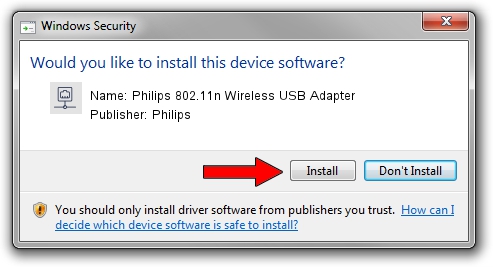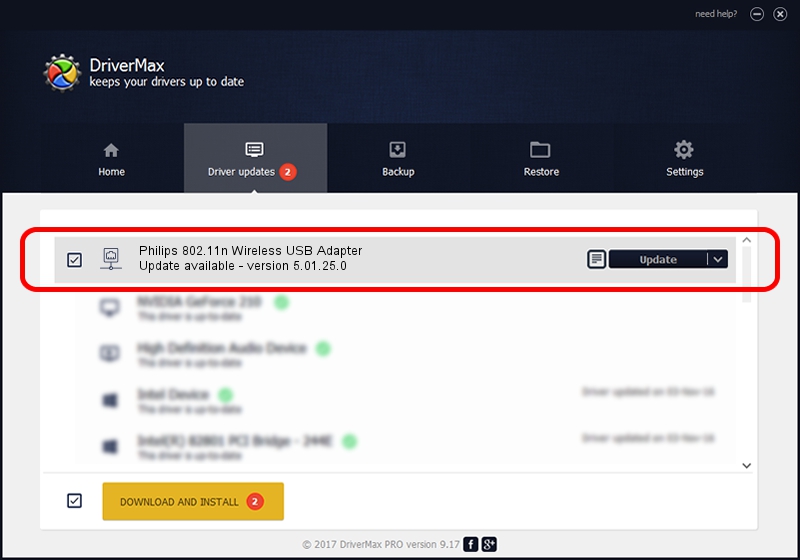Advertising seems to be blocked by your browser.
The ads help us provide this software and web site to you for free.
Please support our project by allowing our site to show ads.
Home /
Manufacturers /
Philips /
Philips 802.11n Wireless USB Adapter /
USB/VID_0471&PID_200F /
5.01.25.0 Oct 28, 2015
Driver for Philips Philips 802.11n Wireless USB Adapter - downloading and installing it
Philips 802.11n Wireless USB Adapter is a Network Adapters device. The Windows version of this driver was developed by Philips. The hardware id of this driver is USB/VID_0471&PID_200F.
1. How to manually install Philips Philips 802.11n Wireless USB Adapter driver
- You can download from the link below the driver installer file for the Philips Philips 802.11n Wireless USB Adapter driver. The archive contains version 5.01.25.0 dated 2015-10-28 of the driver.
- Run the driver installer file from a user account with the highest privileges (rights). If your User Access Control Service (UAC) is running please accept of the driver and run the setup with administrative rights.
- Go through the driver setup wizard, which will guide you; it should be pretty easy to follow. The driver setup wizard will scan your PC and will install the right driver.
- When the operation finishes shutdown and restart your PC in order to use the updated driver. It is as simple as that to install a Windows driver!
Driver file size: 1603225 bytes (1.53 MB)
Driver rating 4.7 stars out of 59865 votes.
This driver will work for the following versions of Windows:
- This driver works on Windows 2000 64 bits
- This driver works on Windows Server 2003 64 bits
- This driver works on Windows XP 64 bits
- This driver works on Windows Vista 64 bits
- This driver works on Windows 7 64 bits
- This driver works on Windows 8 64 bits
- This driver works on Windows 8.1 64 bits
- This driver works on Windows 10 64 bits
- This driver works on Windows 11 64 bits
2. The easy way: using DriverMax to install Philips Philips 802.11n Wireless USB Adapter driver
The most important advantage of using DriverMax is that it will install the driver for you in just a few seconds and it will keep each driver up to date. How easy can you install a driver using DriverMax? Let's take a look!
- Open DriverMax and press on the yellow button named ~SCAN FOR DRIVER UPDATES NOW~. Wait for DriverMax to scan and analyze each driver on your PC.
- Take a look at the list of available driver updates. Search the list until you find the Philips Philips 802.11n Wireless USB Adapter driver. Click the Update button.
- That's all, the driver is now installed!

Nov 2 2023 12:52PM / Written by Andreea Kartman for DriverMax
follow @DeeaKartman