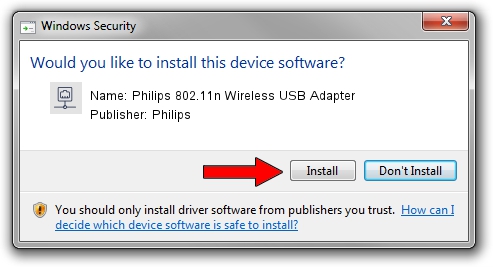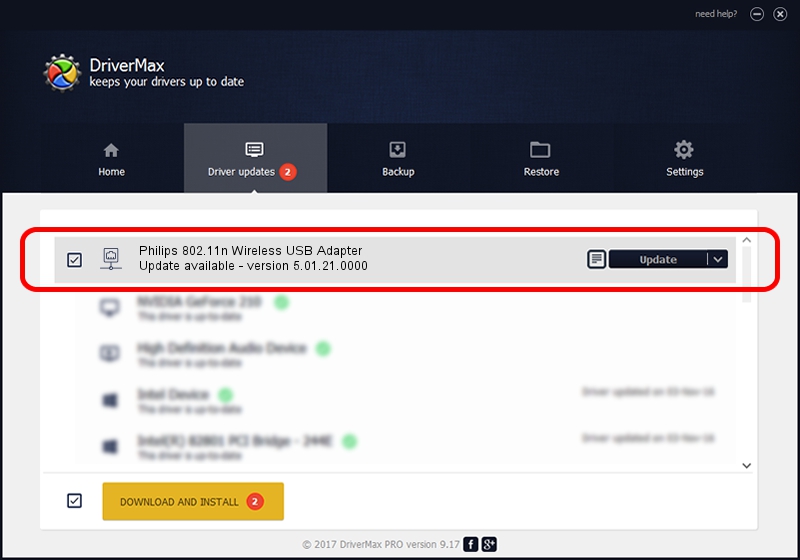Advertising seems to be blocked by your browser.
The ads help us provide this software and web site to you for free.
Please support our project by allowing our site to show ads.
Home /
Manufacturers /
Philips /
Philips 802.11n Wireless USB Adapter /
USB/VID_0471&PID_200F /
5.01.21.0000 Feb 02, 2015
Philips Philips 802.11n Wireless USB Adapter - two ways of downloading and installing the driver
Philips 802.11n Wireless USB Adapter is a Network Adapters hardware device. This driver was developed by Philips. USB/VID_0471&PID_200F is the matching hardware id of this device.
1. How to manually install Philips Philips 802.11n Wireless USB Adapter driver
- Download the setup file for Philips Philips 802.11n Wireless USB Adapter driver from the link below. This download link is for the driver version 5.01.21.0000 dated 2015-02-02.
- Run the driver installation file from a Windows account with administrative rights. If your UAC (User Access Control) is started then you will have to confirm the installation of the driver and run the setup with administrative rights.
- Go through the driver setup wizard, which should be quite straightforward. The driver setup wizard will scan your PC for compatible devices and will install the driver.
- Restart your PC and enjoy the fresh driver, as you can see it was quite smple.
The file size of this driver is 1243892 bytes (1.19 MB)
This driver was rated with an average of 4 stars by 99265 users.
This driver was released for the following versions of Windows:
- This driver works on Windows 7 32 bits
- This driver works on Windows 8 32 bits
- This driver works on Windows 8.1 32 bits
- This driver works on Windows 10 32 bits
- This driver works on Windows 11 32 bits
2. How to install Philips Philips 802.11n Wireless USB Adapter driver using DriverMax
The most important advantage of using DriverMax is that it will install the driver for you in just a few seconds and it will keep each driver up to date. How easy can you install a driver using DriverMax? Let's take a look!
- Start DriverMax and press on the yellow button that says ~SCAN FOR DRIVER UPDATES NOW~. Wait for DriverMax to scan and analyze each driver on your computer.
- Take a look at the list of available driver updates. Search the list until you locate the Philips Philips 802.11n Wireless USB Adapter driver. Click on Update.
- Finished installing the driver!

Jan 18 2024 5:37PM / Written by Daniel Statescu for DriverMax
follow @DanielStatescu