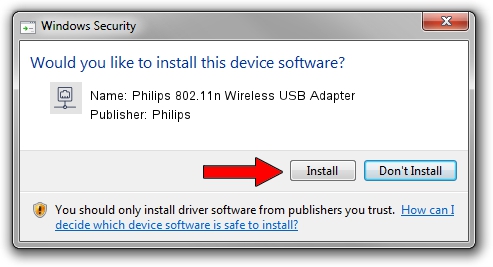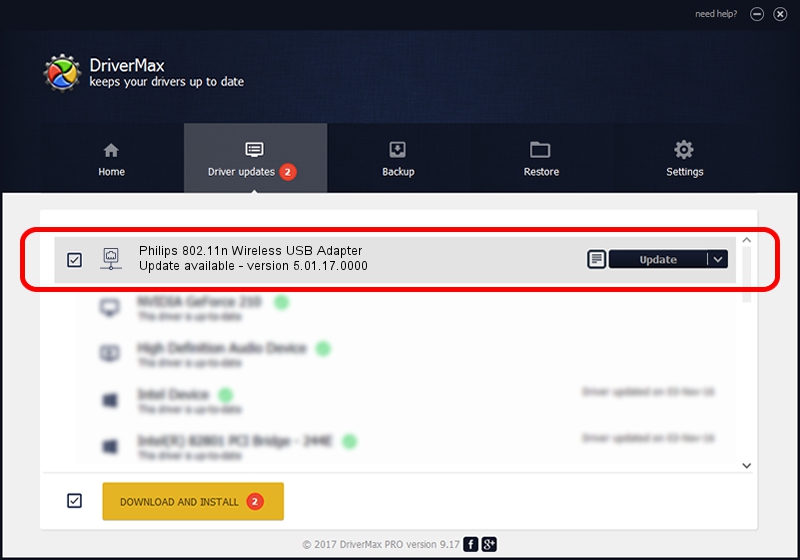Advertising seems to be blocked by your browser.
The ads help us provide this software and web site to you for free.
Please support our project by allowing our site to show ads.
Home /
Manufacturers /
Philips /
Philips 802.11n Wireless USB Adapter /
USB/VID_0471&PID_200F /
5.01.17.0000 Jun 27, 2014
Philips Philips 802.11n Wireless USB Adapter driver download and installation
Philips 802.11n Wireless USB Adapter is a Network Adapters device. This driver was developed by Philips. In order to make sure you are downloading the exact right driver the hardware id is USB/VID_0471&PID_200F.
1. Install Philips Philips 802.11n Wireless USB Adapter driver manually
- Download the driver setup file for Philips Philips 802.11n Wireless USB Adapter driver from the location below. This is the download link for the driver version 5.01.17.0000 released on 2014-06-27.
- Run the driver installation file from a Windows account with administrative rights. If your User Access Control (UAC) is started then you will have to accept of the driver and run the setup with administrative rights.
- Follow the driver installation wizard, which should be quite easy to follow. The driver installation wizard will scan your PC for compatible devices and will install the driver.
- Restart your computer and enjoy the updated driver, as you can see it was quite smple.
The file size of this driver is 1238649 bytes (1.18 MB)
This driver was installed by many users and received an average rating of 4.9 stars out of 72603 votes.
This driver is compatible with the following versions of Windows:
- This driver works on Windows 7 32 bits
- This driver works on Windows 8 32 bits
- This driver works on Windows 8.1 32 bits
- This driver works on Windows 10 32 bits
- This driver works on Windows 11 32 bits
2. Installing the Philips Philips 802.11n Wireless USB Adapter driver using DriverMax: the easy way
The advantage of using DriverMax is that it will setup the driver for you in the easiest possible way and it will keep each driver up to date, not just this one. How can you install a driver using DriverMax? Let's see!
- Start DriverMax and press on the yellow button named ~SCAN FOR DRIVER UPDATES NOW~. Wait for DriverMax to scan and analyze each driver on your PC.
- Take a look at the list of available driver updates. Search the list until you locate the Philips Philips 802.11n Wireless USB Adapter driver. Click on Update.
- That's it, you installed your first driver!

Jun 23 2016 1:23AM / Written by Andreea Kartman for DriverMax
follow @DeeaKartman