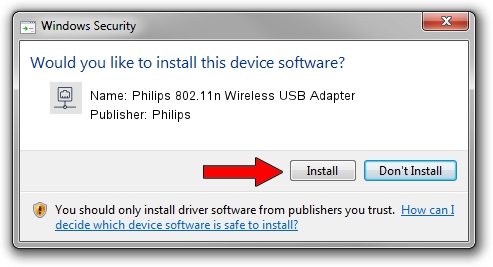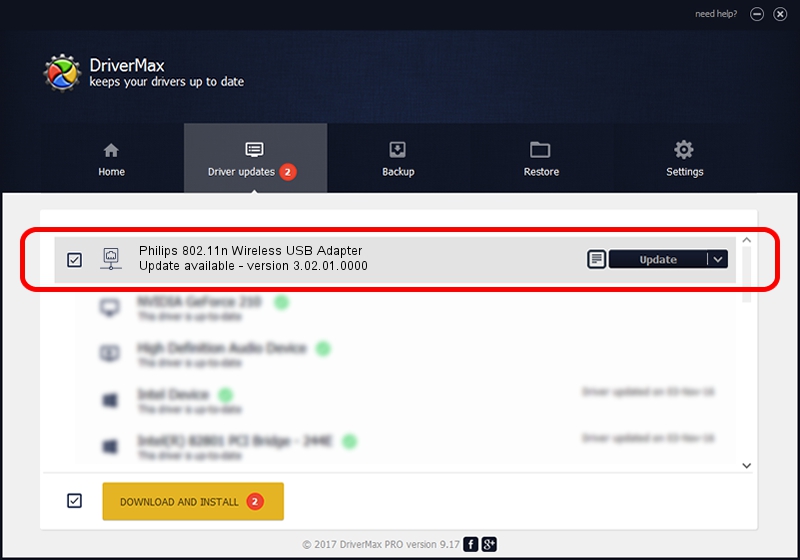Advertising seems to be blocked by your browser.
The ads help us provide this software and web site to you for free.
Please support our project by allowing our site to show ads.
Home /
Manufacturers /
Philips /
Philips 802.11n Wireless USB Adapter /
USB/VID_0471&PID_200F /
3.02.01.0000 Apr 25, 2011
Download and install Philips Philips 802.11n Wireless USB Adapter driver
Philips 802.11n Wireless USB Adapter is a Network Adapters device. The Windows version of this driver was developed by Philips. The hardware id of this driver is USB/VID_0471&PID_200F.
1. Philips Philips 802.11n Wireless USB Adapter driver - how to install it manually
- Download the setup file for Philips Philips 802.11n Wireless USB Adapter driver from the link below. This download link is for the driver version 3.02.01.0000 released on 2011-04-25.
- Start the driver setup file from a Windows account with administrative rights. If your User Access Control Service (UAC) is enabled then you will have to confirm the installation of the driver and run the setup with administrative rights.
- Go through the driver setup wizard, which should be quite easy to follow. The driver setup wizard will analyze your PC for compatible devices and will install the driver.
- Restart your PC and enjoy the updated driver, it is as simple as that.
File size of the driver: 731283 bytes (714.14 KB)
This driver received an average rating of 4.7 stars out of 26728 votes.
This driver was released for the following versions of Windows:
- This driver works on Windows 2000 32 bits
- This driver works on Windows Server 2003 32 bits
- This driver works on Windows XP 32 bits
- This driver works on Windows Vista 32 bits
- This driver works on Windows 7 32 bits
- This driver works on Windows 8 32 bits
- This driver works on Windows 8.1 32 bits
- This driver works on Windows 10 32 bits
- This driver works on Windows 11 32 bits
2. How to use DriverMax to install Philips Philips 802.11n Wireless USB Adapter driver
The advantage of using DriverMax is that it will install the driver for you in the easiest possible way and it will keep each driver up to date. How can you install a driver with DriverMax? Let's follow a few steps!
- Open DriverMax and click on the yellow button named ~SCAN FOR DRIVER UPDATES NOW~. Wait for DriverMax to scan and analyze each driver on your PC.
- Take a look at the list of driver updates. Scroll the list down until you find the Philips Philips 802.11n Wireless USB Adapter driver. Click the Update button.
- Enjoy using the updated driver! :)

Jul 15 2016 8:56PM / Written by Andreea Kartman for DriverMax
follow @DeeaKartman