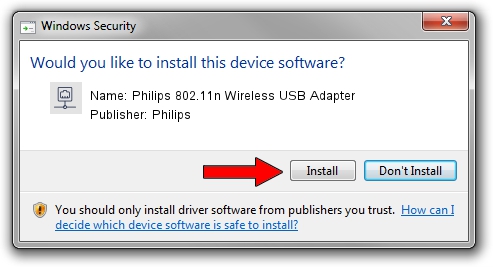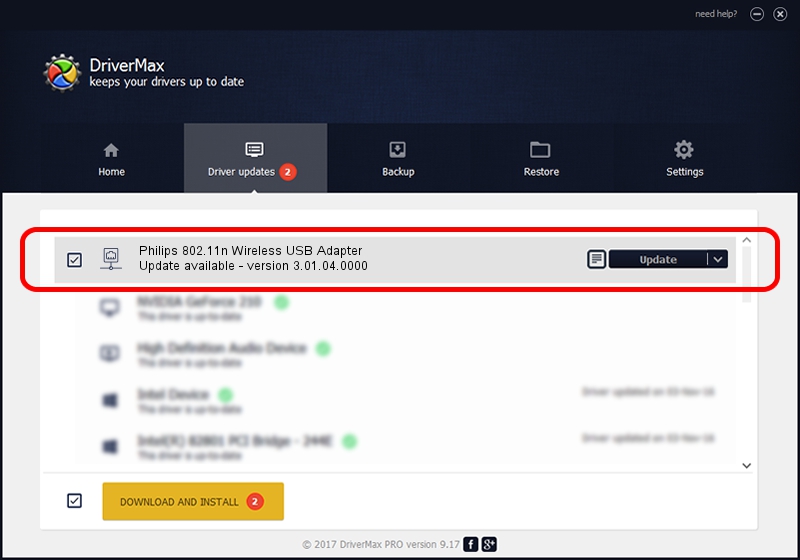Advertising seems to be blocked by your browser.
The ads help us provide this software and web site to you for free.
Please support our project by allowing our site to show ads.
Home /
Manufacturers /
Philips /
Philips 802.11n Wireless USB Adapter /
USB/VID_0471&PID_200F /
3.01.04.0000 Jul 29, 2010
Philips Philips 802.11n Wireless USB Adapter - two ways of downloading and installing the driver
Philips 802.11n Wireless USB Adapter is a Network Adapters device. This Windows driver was developed by Philips. In order to make sure you are downloading the exact right driver the hardware id is USB/VID_0471&PID_200F.
1. Philips Philips 802.11n Wireless USB Adapter - install the driver manually
- Download the setup file for Philips Philips 802.11n Wireless USB Adapter driver from the location below. This is the download link for the driver version 3.01.04.0000 dated 2010-07-29.
- Start the driver setup file from a Windows account with the highest privileges (rights). If your User Access Control (UAC) is enabled then you will have to accept of the driver and run the setup with administrative rights.
- Go through the driver installation wizard, which should be quite straightforward. The driver installation wizard will scan your PC for compatible devices and will install the driver.
- Shutdown and restart your PC and enjoy the updated driver, it is as simple as that.
File size of the driver: 606609 bytes (592.39 KB)
This driver was rated with an average of 3.9 stars by 93667 users.
This driver is compatible with the following versions of Windows:
- This driver works on Windows 2000 32 bits
- This driver works on Windows Server 2003 32 bits
- This driver works on Windows XP 32 bits
- This driver works on Windows Vista 32 bits
- This driver works on Windows 7 32 bits
- This driver works on Windows 8 32 bits
- This driver works on Windows 8.1 32 bits
- This driver works on Windows 10 32 bits
- This driver works on Windows 11 32 bits
2. The easy way: using DriverMax to install Philips Philips 802.11n Wireless USB Adapter driver
The most important advantage of using DriverMax is that it will install the driver for you in just a few seconds and it will keep each driver up to date, not just this one. How easy can you install a driver using DriverMax? Let's see!
- Open DriverMax and click on the yellow button that says ~SCAN FOR DRIVER UPDATES NOW~. Wait for DriverMax to scan and analyze each driver on your PC.
- Take a look at the list of driver updates. Scroll the list down until you locate the Philips Philips 802.11n Wireless USB Adapter driver. Click the Update button.
- That's it, you installed your first driver!

Jul 29 2016 1:27AM / Written by Andreea Kartman for DriverMax
follow @DeeaKartman