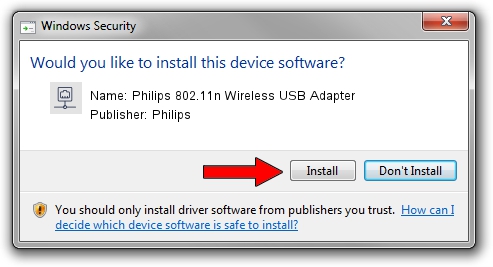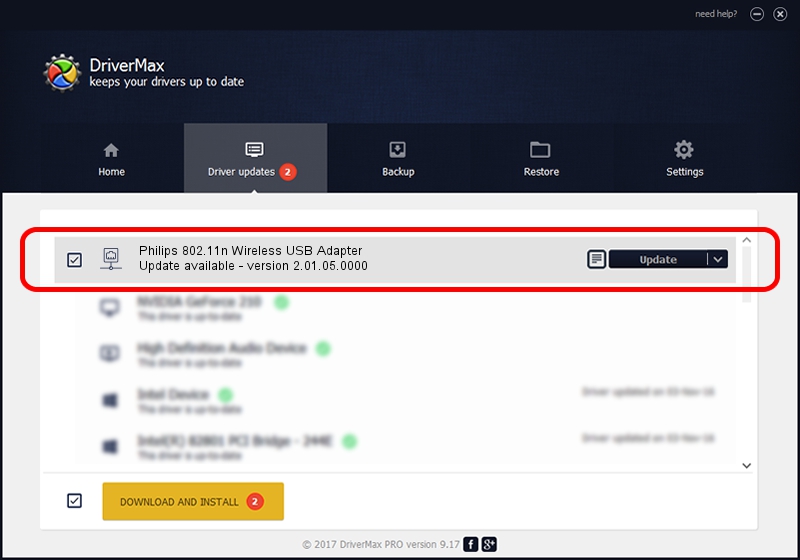Advertising seems to be blocked by your browser.
The ads help us provide this software and web site to you for free.
Please support our project by allowing our site to show ads.
Home /
Manufacturers /
Philips /
Philips 802.11n Wireless USB Adapter /
USB/VID_0471&PID_200F /
2.01.05.0000 Mar 11, 2008
Download and install Philips Philips 802.11n Wireless USB Adapter driver
Philips 802.11n Wireless USB Adapter is a Network Adapters hardware device. This driver was developed by Philips. USB/VID_0471&PID_200F is the matching hardware id of this device.
1. How to manually install Philips Philips 802.11n Wireless USB Adapter driver
- You can download from the link below the driver installer file for the Philips Philips 802.11n Wireless USB Adapter driver. The archive contains version 2.01.05.0000 released on 2008-03-11 of the driver.
- Run the driver installer file from a user account with administrative rights. If your User Access Control Service (UAC) is started please confirm the installation of the driver and run the setup with administrative rights.
- Go through the driver setup wizard, which will guide you; it should be quite easy to follow. The driver setup wizard will scan your PC and will install the right driver.
- When the operation finishes restart your PC in order to use the updated driver. It is as simple as that to install a Windows driver!
File size of the driver: 288527 bytes (281.76 KB)
This driver was installed by many users and received an average rating of 4 stars out of 17511 votes.
This driver is compatible with the following versions of Windows:
- This driver works on Windows Vista 32 bits
- This driver works on Windows 7 32 bits
- This driver works on Windows 8 32 bits
- This driver works on Windows 8.1 32 bits
- This driver works on Windows 10 32 bits
- This driver works on Windows 11 32 bits
2. Using DriverMax to install Philips Philips 802.11n Wireless USB Adapter driver
The most important advantage of using DriverMax is that it will install the driver for you in the easiest possible way and it will keep each driver up to date, not just this one. How easy can you install a driver with DriverMax? Let's take a look!
- Start DriverMax and click on the yellow button that says ~SCAN FOR DRIVER UPDATES NOW~. Wait for DriverMax to analyze each driver on your PC.
- Take a look at the list of detected driver updates. Scroll the list down until you find the Philips Philips 802.11n Wireless USB Adapter driver. Click the Update button.
- That's it, you installed your first driver!

Jul 7 2016 11:44AM / Written by Andreea Kartman for DriverMax
follow @DeeaKartman