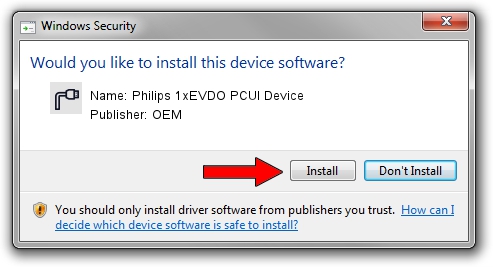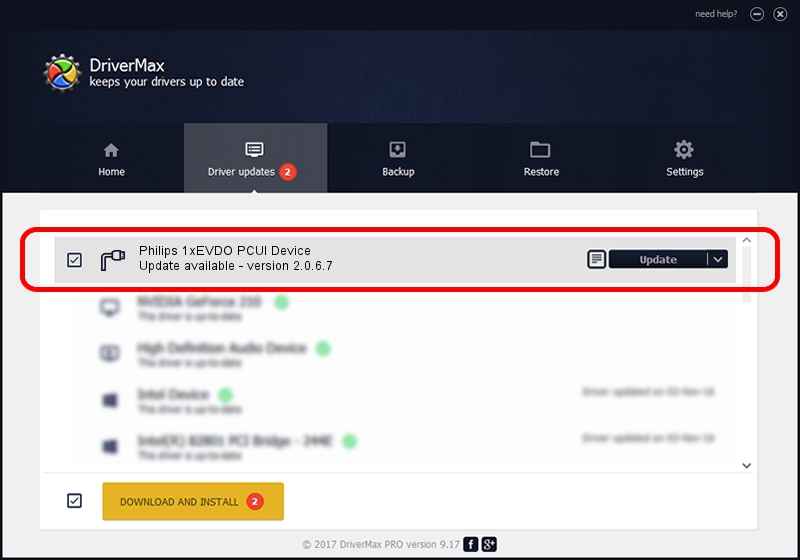Advertising seems to be blocked by your browser.
The ads help us provide this software and web site to you for free.
Please support our project by allowing our site to show ads.
Home /
Manufacturers /
OEM /
Philips 1xEVDO PCUI Device /
USB/VID_0471&PID_D612&MI_03 /
2.0.6.7 Apr 13, 2012
OEM Philips 1xEVDO PCUI Device how to download and install the driver
Philips 1xEVDO PCUI Device is a Ports hardware device. The Windows version of this driver was developed by OEM. The hardware id of this driver is USB/VID_0471&PID_D612&MI_03; this string has to match your hardware.
1. How to manually install OEM Philips 1xEVDO PCUI Device driver
- Download the driver setup file for OEM Philips 1xEVDO PCUI Device driver from the link below. This download link is for the driver version 2.0.6.7 dated 2012-04-13.
- Start the driver setup file from a Windows account with administrative rights. If your User Access Control Service (UAC) is started then you will have to confirm the installation of the driver and run the setup with administrative rights.
- Go through the driver installation wizard, which should be pretty easy to follow. The driver installation wizard will analyze your PC for compatible devices and will install the driver.
- Shutdown and restart your PC and enjoy the fresh driver, it is as simple as that.
This driver was installed by many users and received an average rating of 3.4 stars out of 68705 votes.
2. Installing the OEM Philips 1xEVDO PCUI Device driver using DriverMax: the easy way
The advantage of using DriverMax is that it will install the driver for you in the easiest possible way and it will keep each driver up to date, not just this one. How can you install a driver with DriverMax? Let's see!
- Open DriverMax and push on the yellow button that says ~SCAN FOR DRIVER UPDATES NOW~. Wait for DriverMax to scan and analyze each driver on your computer.
- Take a look at the list of detected driver updates. Search the list until you locate the OEM Philips 1xEVDO PCUI Device driver. Click the Update button.
- Finished installing the driver!