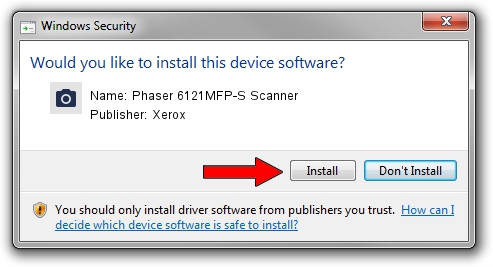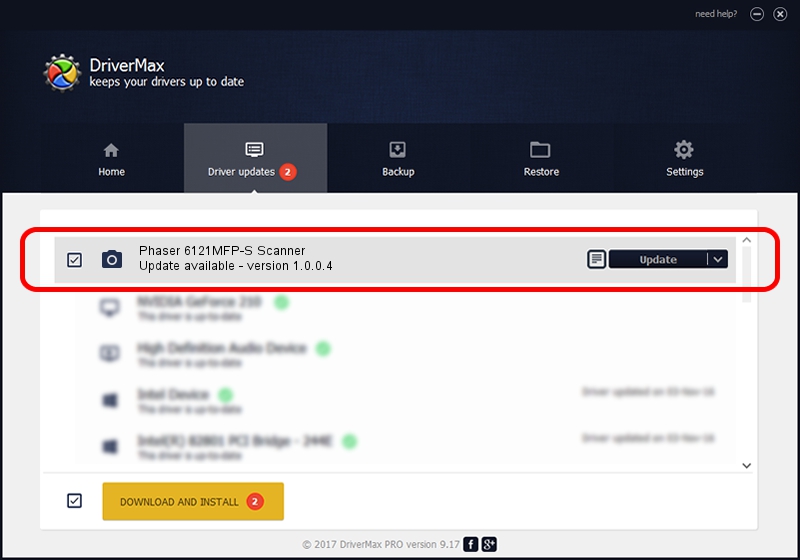Advertising seems to be blocked by your browser.
The ads help us provide this software and web site to you for free.
Please support our project by allowing our site to show ads.
Home /
Manufacturers /
Xerox /
Phaser 6121MFP-S Scanner /
USB/VID_0924&PID_3D64&MI_00 /
1.0.0.4 Nov 16, 2009
Download and install Xerox Phaser 6121MFP-S Scanner driver
Phaser 6121MFP-S Scanner is a Imaging Devices device. This Windows driver was developed by Xerox. USB/VID_0924&PID_3D64&MI_00 is the matching hardware id of this device.
1. Install Xerox Phaser 6121MFP-S Scanner driver manually
- Download the driver setup file for Xerox Phaser 6121MFP-S Scanner driver from the link below. This download link is for the driver version 1.0.0.4 released on 2009-11-16.
- Start the driver installation file from a Windows account with administrative rights. If your UAC (User Access Control) is started then you will have to accept of the driver and run the setup with administrative rights.
- Follow the driver setup wizard, which should be pretty straightforward. The driver setup wizard will analyze your PC for compatible devices and will install the driver.
- Restart your computer and enjoy the updated driver, as you can see it was quite smple.
Driver rating 3.8 stars out of 47569 votes.
2. How to install Xerox Phaser 6121MFP-S Scanner driver using DriverMax
The most important advantage of using DriverMax is that it will setup the driver for you in just a few seconds and it will keep each driver up to date. How can you install a driver with DriverMax? Let's take a look!
- Start DriverMax and click on the yellow button named ~SCAN FOR DRIVER UPDATES NOW~. Wait for DriverMax to scan and analyze each driver on your PC.
- Take a look at the list of detected driver updates. Scroll the list down until you locate the Xerox Phaser 6121MFP-S Scanner driver. Click the Update button.
- Enjoy using the updated driver! :)