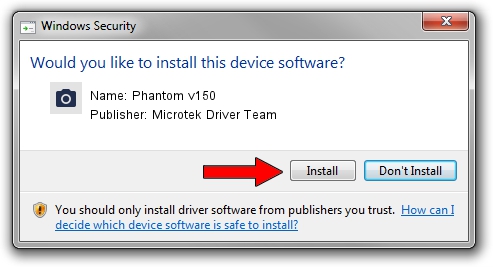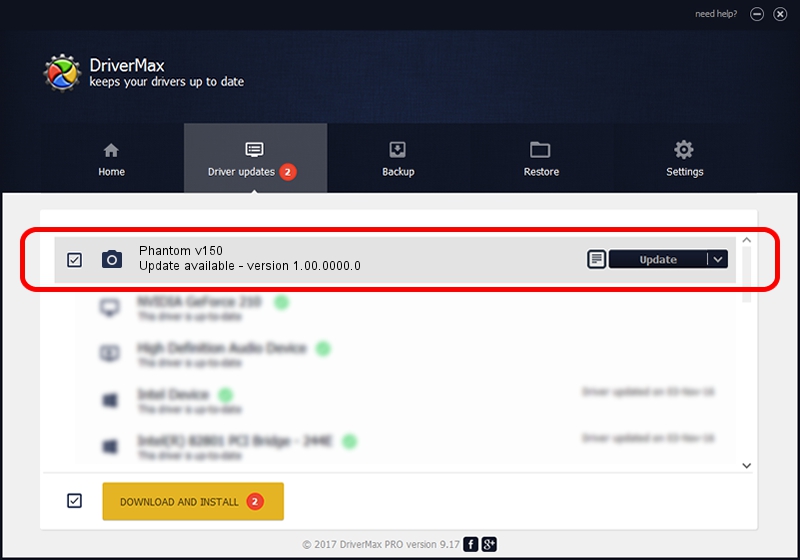Advertising seems to be blocked by your browser.
The ads help us provide this software and web site to you for free.
Please support our project by allowing our site to show ads.
Home /
Manufacturers /
Microtek Driver Team /
Phantom v150 /
USB/VID_05DA&PID_92E8 /
1.00.0000.0 Jul 01, 2013
Microtek Driver Team Phantom v150 how to download and install the driver
Phantom v150 is a Imaging Devices hardware device. This Windows driver was developed by Microtek Driver Team. In order to make sure you are downloading the exact right driver the hardware id is USB/VID_05DA&PID_92E8.
1. Microtek Driver Team Phantom v150 driver - how to install it manually
- Download the setup file for Microtek Driver Team Phantom v150 driver from the link below. This is the download link for the driver version 1.00.0000.0 released on 2013-07-01.
- Run the driver setup file from a Windows account with administrative rights. If your UAC (User Access Control) is enabled then you will have to accept of the driver and run the setup with administrative rights.
- Go through the driver installation wizard, which should be quite easy to follow. The driver installation wizard will scan your PC for compatible devices and will install the driver.
- Shutdown and restart your computer and enjoy the updated driver, it is as simple as that.
File size of the driver: 7756 bytes (7.57 KB)
Driver rating 4.8 stars out of 2444 votes.
This driver is compatible with the following versions of Windows:
- This driver works on Windows 2000 64 bits
- This driver works on Windows Server 2003 64 bits
- This driver works on Windows XP 64 bits
- This driver works on Windows Vista 64 bits
- This driver works on Windows 7 64 bits
- This driver works on Windows 8 64 bits
- This driver works on Windows 8.1 64 bits
- This driver works on Windows 10 64 bits
- This driver works on Windows 11 64 bits
2. Using DriverMax to install Microtek Driver Team Phantom v150 driver
The most important advantage of using DriverMax is that it will install the driver for you in just a few seconds and it will keep each driver up to date. How easy can you install a driver using DriverMax? Let's follow a few steps!
- Open DriverMax and click on the yellow button named ~SCAN FOR DRIVER UPDATES NOW~. Wait for DriverMax to scan and analyze each driver on your computer.
- Take a look at the list of driver updates. Scroll the list down until you find the Microtek Driver Team Phantom v150 driver. Click the Update button.
- Enjoy using the updated driver! :)