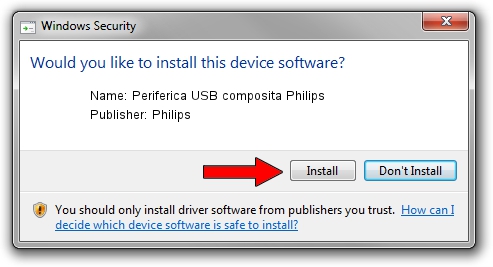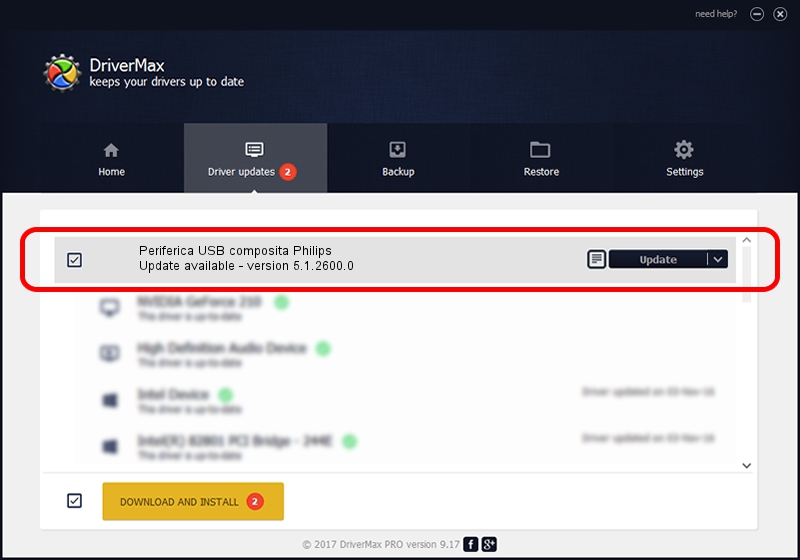Advertising seems to be blocked by your browser.
The ads help us provide this software and web site to you for free.
Please support our project by allowing our site to show ads.
Home /
Manufacturers /
Philips /
Periferica USB composita Philips /
USB/VID_0471&PID_0310 /
5.1.2600.0 Jul 01, 2001
Philips Periferica USB composita Philips - two ways of downloading and installing the driver
Periferica USB composita Philips is a USB Universal Serial Bus hardware device. This Windows driver was developed by Philips. In order to make sure you are downloading the exact right driver the hardware id is USB/VID_0471&PID_0310.
1. Philips Periferica USB composita Philips - install the driver manually
- Download the driver setup file for Philips Periferica USB composita Philips driver from the link below. This is the download link for the driver version 5.1.2600.0 dated 2001-07-01.
- Run the driver installation file from a Windows account with the highest privileges (rights). If your UAC (User Access Control) is running then you will have to confirm the installation of the driver and run the setup with administrative rights.
- Go through the driver setup wizard, which should be pretty easy to follow. The driver setup wizard will scan your PC for compatible devices and will install the driver.
- Restart your computer and enjoy the fresh driver, it is as simple as that.
Driver rating 3.7 stars out of 45581 votes.
2. Using DriverMax to install Philips Periferica USB composita Philips driver
The most important advantage of using DriverMax is that it will setup the driver for you in the easiest possible way and it will keep each driver up to date, not just this one. How can you install a driver using DriverMax? Let's follow a few steps!
- Open DriverMax and press on the yellow button named ~SCAN FOR DRIVER UPDATES NOW~. Wait for DriverMax to scan and analyze each driver on your computer.
- Take a look at the list of available driver updates. Scroll the list down until you find the Philips Periferica USB composita Philips driver. Click on Update.
- Enjoy using the updated driver! :)

Aug 7 2016 7:23AM / Written by Daniel Statescu for DriverMax
follow @DanielStatescu