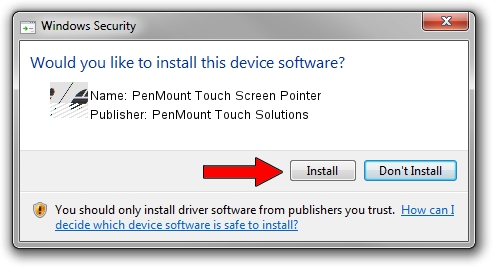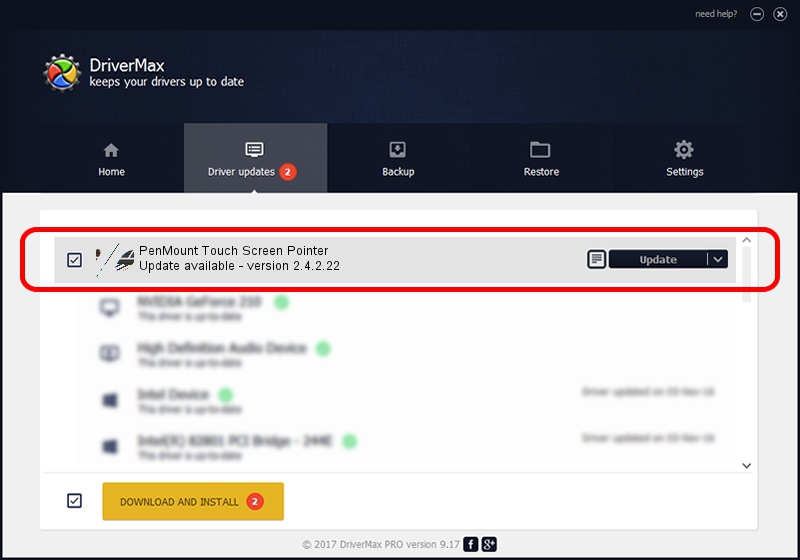Advertising seems to be blocked by your browser.
The ads help us provide this software and web site to you for free.
Please support our project by allowing our site to show ads.
Home /
Manufacturers /
PenMount Touch Solutions /
PenMount Touch Screen Pointer /
HID/VID_14E1&PID_6250&Col01 /
2.4.2.22 Mar 07, 2014
PenMount Touch Solutions PenMount Touch Screen Pointer driver download and installation
PenMount Touch Screen Pointer is a Mouse hardware device. The Windows version of this driver was developed by PenMount Touch Solutions. HID/VID_14E1&PID_6250&Col01 is the matching hardware id of this device.
1. Manually install PenMount Touch Solutions PenMount Touch Screen Pointer driver
- Download the driver setup file for PenMount Touch Solutions PenMount Touch Screen Pointer driver from the location below. This download link is for the driver version 2.4.2.22 dated 2014-03-07.
- Run the driver setup file from a Windows account with administrative rights. If your User Access Control (UAC) is started then you will have to accept of the driver and run the setup with administrative rights.
- Follow the driver installation wizard, which should be quite straightforward. The driver installation wizard will scan your PC for compatible devices and will install the driver.
- Restart your PC and enjoy the fresh driver, as you can see it was quite smple.
Driver rating 3.7 stars out of 4184 votes.
2. How to use DriverMax to install PenMount Touch Solutions PenMount Touch Screen Pointer driver
The most important advantage of using DriverMax is that it will setup the driver for you in the easiest possible way and it will keep each driver up to date, not just this one. How easy can you install a driver with DriverMax? Let's see!
- Start DriverMax and push on the yellow button named ~SCAN FOR DRIVER UPDATES NOW~. Wait for DriverMax to scan and analyze each driver on your computer.
- Take a look at the list of available driver updates. Scroll the list down until you locate the PenMount Touch Solutions PenMount Touch Screen Pointer driver. Click the Update button.
- That's all, the driver is now installed!

Jul 29 2016 9:22AM / Written by Andreea Kartman for DriverMax
follow @DeeaKartman