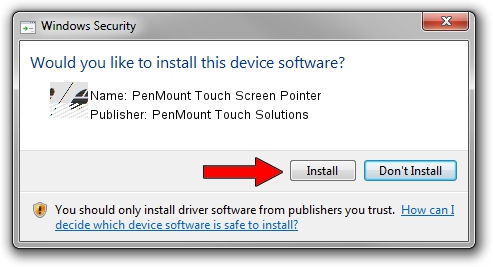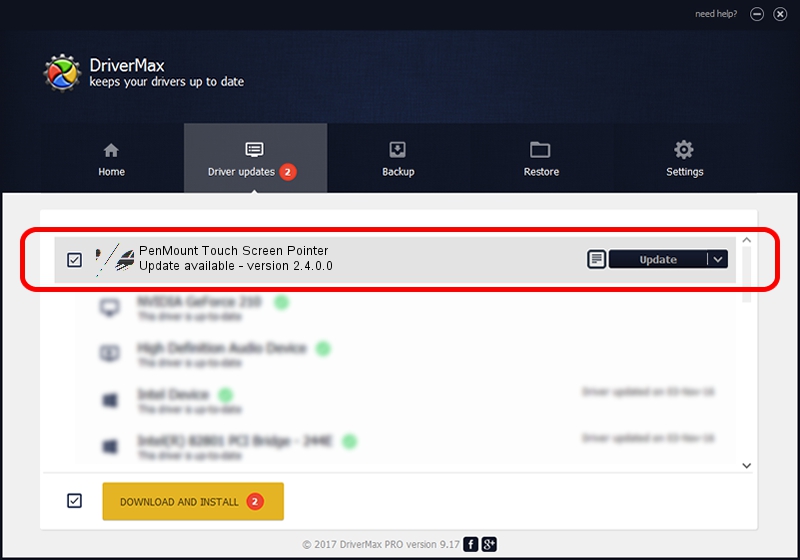Advertising seems to be blocked by your browser.
The ads help us provide this software and web site to you for free.
Please support our project by allowing our site to show ads.
Home /
Manufacturers /
PenMount Touch Solutions /
PenMount Touch Screen Pointer /
HID/VID_14E1&PID_6250&Col01 /
2.4.0.0 Oct 05, 2012
Download and install PenMount Touch Solutions PenMount Touch Screen Pointer driver
PenMount Touch Screen Pointer is a Mouse device. This Windows driver was developed by PenMount Touch Solutions. In order to make sure you are downloading the exact right driver the hardware id is HID/VID_14E1&PID_6250&Col01.
1. How to manually install PenMount Touch Solutions PenMount Touch Screen Pointer driver
- Download the setup file for PenMount Touch Solutions PenMount Touch Screen Pointer driver from the location below. This download link is for the driver version 2.4.0.0 dated 2012-10-05.
- Start the driver installation file from a Windows account with the highest privileges (rights). If your User Access Control (UAC) is enabled then you will have to accept of the driver and run the setup with administrative rights.
- Go through the driver setup wizard, which should be pretty easy to follow. The driver setup wizard will analyze your PC for compatible devices and will install the driver.
- Restart your computer and enjoy the new driver, as you can see it was quite smple.
Driver rating 3.9 stars out of 5867 votes.
2. How to install PenMount Touch Solutions PenMount Touch Screen Pointer driver using DriverMax
The advantage of using DriverMax is that it will setup the driver for you in just a few seconds and it will keep each driver up to date. How can you install a driver using DriverMax? Let's see!
- Open DriverMax and press on the yellow button named ~SCAN FOR DRIVER UPDATES NOW~. Wait for DriverMax to analyze each driver on your computer.
- Take a look at the list of available driver updates. Search the list until you locate the PenMount Touch Solutions PenMount Touch Screen Pointer driver. Click the Update button.
- That's all, the driver is now installed!

Jul 17 2016 6:07AM / Written by Daniel Statescu for DriverMax
follow @DanielStatescu