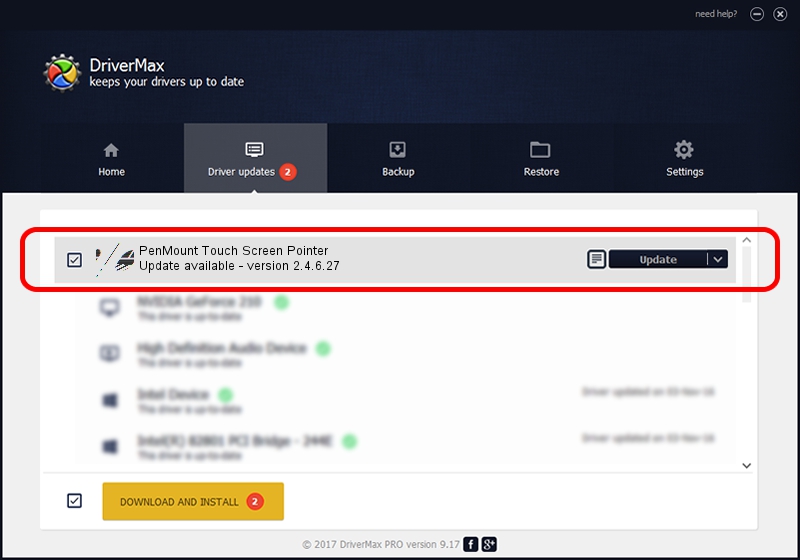Advertising seems to be blocked by your browser.
The ads help us provide this software and web site to you for free.
Please support our project by allowing our site to show ads.
Home /
Manufacturers /
PenMount Touch Solutions /
PenMount Touch Screen Pointer /
HID/VID_14E1&PID_6250 /
2.4.6.27 Sep 04, 2019
Driver for PenMount Touch Solutions PenMount Touch Screen Pointer - downloading and installing it
PenMount Touch Screen Pointer is a Mouse hardware device. This driver was developed by PenMount Touch Solutions. The hardware id of this driver is HID/VID_14E1&PID_6250.
1. Manually install PenMount Touch Solutions PenMount Touch Screen Pointer driver
- Download the setup file for PenMount Touch Solutions PenMount Touch Screen Pointer driver from the link below. This is the download link for the driver version 2.4.6.27 dated 2019-09-04.
- Start the driver installation file from a Windows account with administrative rights. If your UAC (User Access Control) is running then you will have to accept of the driver and run the setup with administrative rights.
- Follow the driver setup wizard, which should be pretty easy to follow. The driver setup wizard will scan your PC for compatible devices and will install the driver.
- Shutdown and restart your PC and enjoy the fresh driver, it is as simple as that.
This driver received an average rating of 3.4 stars out of 33653 votes.
2. The easy way: using DriverMax to install PenMount Touch Solutions PenMount Touch Screen Pointer driver
The advantage of using DriverMax is that it will install the driver for you in just a few seconds and it will keep each driver up to date. How easy can you install a driver with DriverMax? Let's take a look!
- Start DriverMax and push on the yellow button named ~SCAN FOR DRIVER UPDATES NOW~. Wait for DriverMax to scan and analyze each driver on your PC.
- Take a look at the list of available driver updates. Scroll the list down until you find the PenMount Touch Solutions PenMount Touch Screen Pointer driver. Click the Update button.
- That's it, you installed your first driver!

Jul 25 2024 12:23AM / Written by Daniel Statescu for DriverMax
follow @DanielStatescu