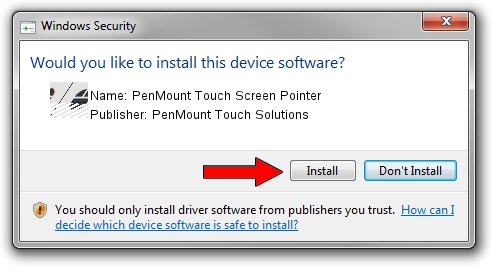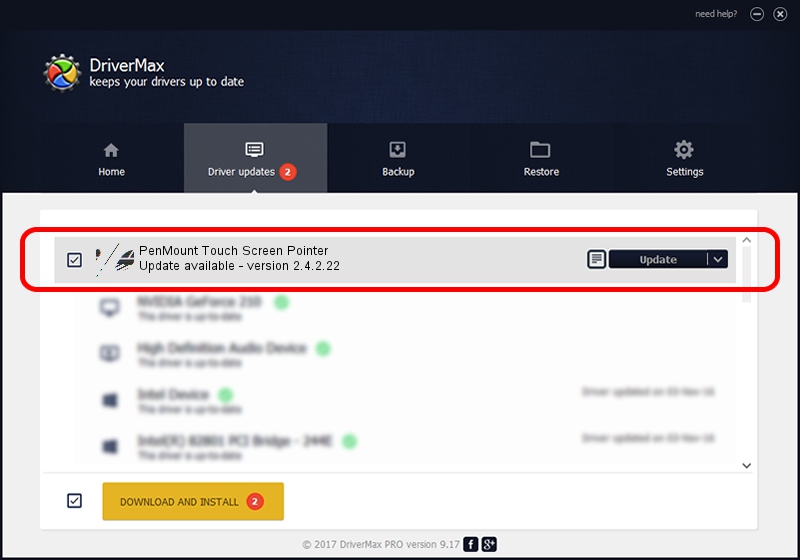Advertising seems to be blocked by your browser.
The ads help us provide this software and web site to you for free.
Please support our project by allowing our site to show ads.
Home /
Manufacturers /
PenMount Touch Solutions /
PenMount Touch Screen Pointer /
HID/VID_14E1&PID_6250 /
2.4.2.22 Mar 07, 2014
PenMount Touch Solutions PenMount Touch Screen Pointer how to download and install the driver
PenMount Touch Screen Pointer is a Mouse hardware device. The Windows version of this driver was developed by PenMount Touch Solutions. In order to make sure you are downloading the exact right driver the hardware id is HID/VID_14E1&PID_6250.
1. PenMount Touch Solutions PenMount Touch Screen Pointer driver - how to install it manually
- You can download from the link below the driver installer file for the PenMount Touch Solutions PenMount Touch Screen Pointer driver. The archive contains version 2.4.2.22 released on 2014-03-07 of the driver.
- Start the driver installer file from a user account with administrative rights. If your UAC (User Access Control) is running please accept of the driver and run the setup with administrative rights.
- Go through the driver setup wizard, which will guide you; it should be pretty easy to follow. The driver setup wizard will scan your computer and will install the right driver.
- When the operation finishes restart your computer in order to use the updated driver. It is as simple as that to install a Windows driver!
This driver was installed by many users and received an average rating of 3.1 stars out of 3988 votes.
2. How to use DriverMax to install PenMount Touch Solutions PenMount Touch Screen Pointer driver
The advantage of using DriverMax is that it will install the driver for you in the easiest possible way and it will keep each driver up to date. How easy can you install a driver with DriverMax? Let's follow a few steps!
- Start DriverMax and press on the yellow button named ~SCAN FOR DRIVER UPDATES NOW~. Wait for DriverMax to analyze each driver on your PC.
- Take a look at the list of driver updates. Scroll the list down until you find the PenMount Touch Solutions PenMount Touch Screen Pointer driver. Click on Update.
- Enjoy using the updated driver! :)

Jul 29 2016 9:23AM / Written by Dan Armano for DriverMax
follow @danarm