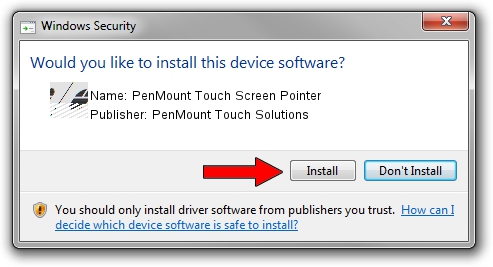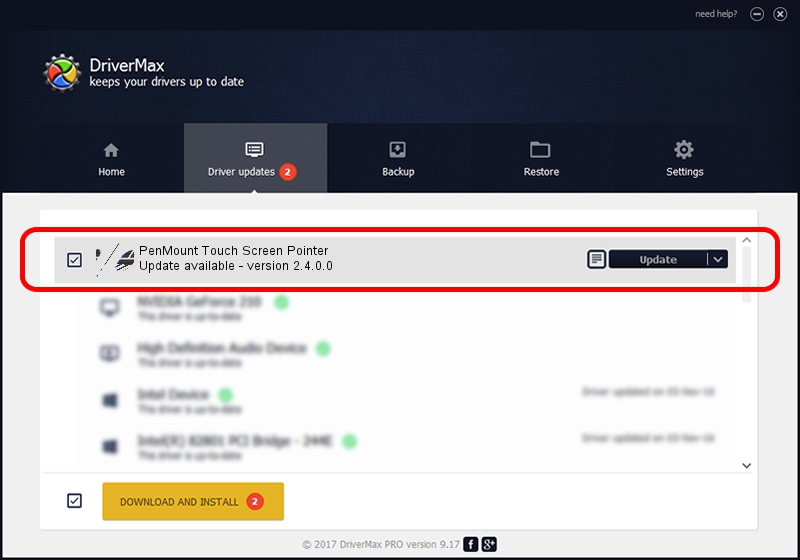Advertising seems to be blocked by your browser.
The ads help us provide this software and web site to you for free.
Please support our project by allowing our site to show ads.
Home /
Manufacturers /
PenMount Touch Solutions /
PenMount Touch Screen Pointer /
HID/VID_14E1&PID_6006 /
2.4.0.0 Oct 05, 2012
Driver for PenMount Touch Solutions PenMount Touch Screen Pointer - downloading and installing it
PenMount Touch Screen Pointer is a Mouse hardware device. The Windows version of this driver was developed by PenMount Touch Solutions. HID/VID_14E1&PID_6006 is the matching hardware id of this device.
1. PenMount Touch Solutions PenMount Touch Screen Pointer driver - how to install it manually
- You can download from the link below the driver installer file for the PenMount Touch Solutions PenMount Touch Screen Pointer driver. The archive contains version 2.4.0.0 released on 2012-10-05 of the driver.
- Start the driver installer file from a user account with administrative rights. If your User Access Control Service (UAC) is enabled please confirm the installation of the driver and run the setup with administrative rights.
- Follow the driver setup wizard, which will guide you; it should be pretty easy to follow. The driver setup wizard will scan your computer and will install the right driver.
- When the operation finishes shutdown and restart your PC in order to use the updated driver. It is as simple as that to install a Windows driver!
This driver was installed by many users and received an average rating of 3.6 stars out of 5710 votes.
2. How to install PenMount Touch Solutions PenMount Touch Screen Pointer driver using DriverMax
The most important advantage of using DriverMax is that it will setup the driver for you in the easiest possible way and it will keep each driver up to date. How easy can you install a driver with DriverMax? Let's see!
- Start DriverMax and push on the yellow button that says ~SCAN FOR DRIVER UPDATES NOW~. Wait for DriverMax to analyze each driver on your PC.
- Take a look at the list of driver updates. Scroll the list down until you find the PenMount Touch Solutions PenMount Touch Screen Pointer driver. Click the Update button.
- Enjoy using the updated driver! :)

Jul 17 2016 6:07AM / Written by Dan Armano for DriverMax
follow @danarm