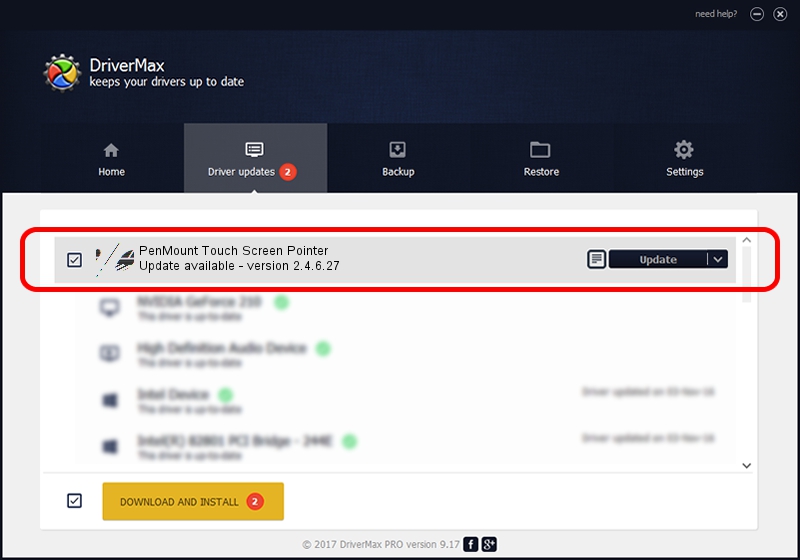Advertising seems to be blocked by your browser.
The ads help us provide this software and web site to you for free.
Please support our project by allowing our site to show ads.
Home /
Manufacturers /
PenMount Touch Solutions /
PenMount Touch Screen Pointer /
HID/VID_14E1&PID_6004 /
2.4.6.27 Sep 04, 2019
PenMount Touch Solutions PenMount Touch Screen Pointer driver download and installation
PenMount Touch Screen Pointer is a Mouse device. The Windows version of this driver was developed by PenMount Touch Solutions. The hardware id of this driver is HID/VID_14E1&PID_6004; this string has to match your hardware.
1. Manually install PenMount Touch Solutions PenMount Touch Screen Pointer driver
- You can download from the link below the driver installer file for the PenMount Touch Solutions PenMount Touch Screen Pointer driver. The archive contains version 2.4.6.27 released on 2019-09-04 of the driver.
- Start the driver installer file from a user account with the highest privileges (rights). If your User Access Control (UAC) is running please accept of the driver and run the setup with administrative rights.
- Follow the driver setup wizard, which will guide you; it should be pretty easy to follow. The driver setup wizard will scan your PC and will install the right driver.
- When the operation finishes shutdown and restart your computer in order to use the updated driver. As you can see it was quite smple to install a Windows driver!
This driver was rated with an average of 3.3 stars by 32478 users.
2. How to install PenMount Touch Solutions PenMount Touch Screen Pointer driver using DriverMax
The advantage of using DriverMax is that it will setup the driver for you in just a few seconds and it will keep each driver up to date, not just this one. How can you install a driver with DriverMax? Let's follow a few steps!
- Start DriverMax and press on the yellow button that says ~SCAN FOR DRIVER UPDATES NOW~. Wait for DriverMax to analyze each driver on your PC.
- Take a look at the list of available driver updates. Scroll the list down until you locate the PenMount Touch Solutions PenMount Touch Screen Pointer driver. Click on Update.
- That's all, the driver is now installed!

Jul 25 2024 12:22AM / Written by Daniel Statescu for DriverMax
follow @DanielStatescu