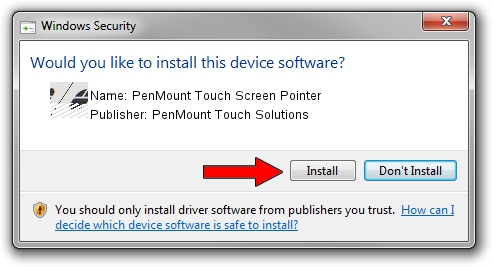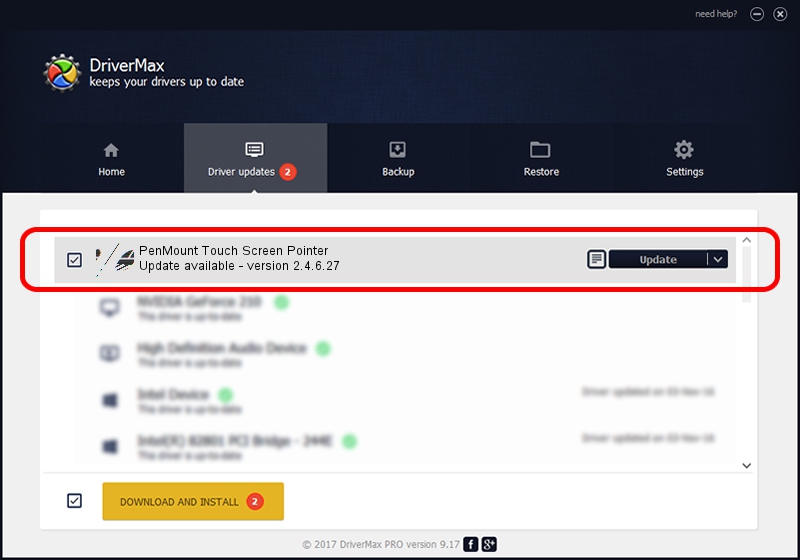Advertising seems to be blocked by your browser.
The ads help us provide this software and web site to you for free.
Please support our project by allowing our site to show ads.
Home /
Manufacturers /
PenMount Touch Solutions /
PenMount Touch Screen Pointer /
HID/VID_14E1&PID_6003 /
2.4.6.27 Sep 04, 2019
Driver for PenMount Touch Solutions PenMount Touch Screen Pointer - downloading and installing it
PenMount Touch Screen Pointer is a Mouse device. The developer of this driver was PenMount Touch Solutions. The hardware id of this driver is HID/VID_14E1&PID_6003.
1. PenMount Touch Solutions PenMount Touch Screen Pointer driver - how to install it manually
- Download the driver setup file for PenMount Touch Solutions PenMount Touch Screen Pointer driver from the link below. This is the download link for the driver version 2.4.6.27 released on 2019-09-04.
- Run the driver installation file from a Windows account with the highest privileges (rights). If your User Access Control (UAC) is started then you will have to confirm the installation of the driver and run the setup with administrative rights.
- Go through the driver setup wizard, which should be pretty straightforward. The driver setup wizard will analyze your PC for compatible devices and will install the driver.
- Restart your computer and enjoy the updated driver, it is as simple as that.
Driver rating 3.7 stars out of 32457 votes.
2. How to install PenMount Touch Solutions PenMount Touch Screen Pointer driver using DriverMax
The most important advantage of using DriverMax is that it will setup the driver for you in just a few seconds and it will keep each driver up to date, not just this one. How can you install a driver with DriverMax? Let's follow a few steps!
- Start DriverMax and click on the yellow button named ~SCAN FOR DRIVER UPDATES NOW~. Wait for DriverMax to analyze each driver on your computer.
- Take a look at the list of detected driver updates. Scroll the list down until you locate the PenMount Touch Solutions PenMount Touch Screen Pointer driver. Click on Update.
- Enjoy using the updated driver! :)

Jul 25 2024 12:21AM / Written by Daniel Statescu for DriverMax
follow @DanielStatescu