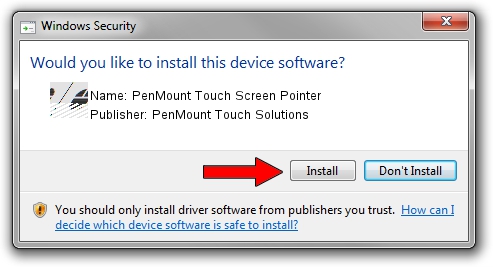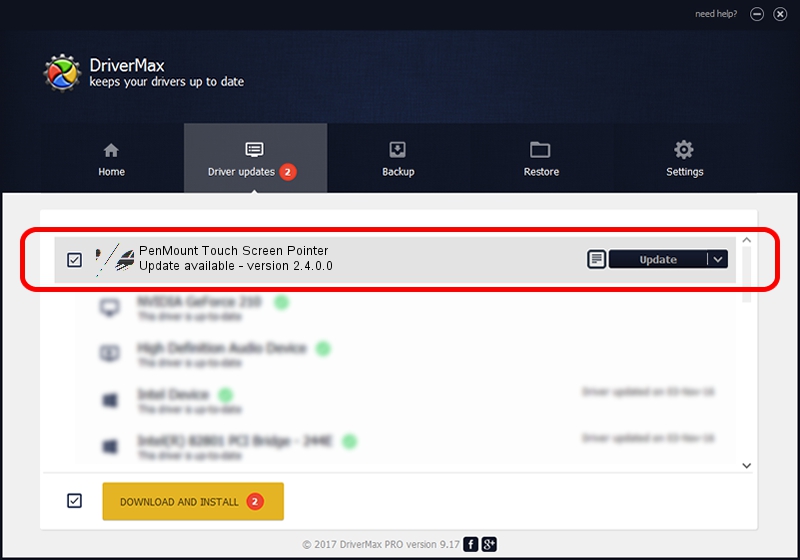Advertising seems to be blocked by your browser.
The ads help us provide this software and web site to you for free.
Please support our project by allowing our site to show ads.
Home /
Manufacturers /
PenMount Touch Solutions /
PenMount Touch Screen Pointer /
HID/VID_14E1&PID_6003 /
2.4.0.0 Oct 05, 2012
Driver for PenMount Touch Solutions PenMount Touch Screen Pointer - downloading and installing it
PenMount Touch Screen Pointer is a Mouse device. This Windows driver was developed by PenMount Touch Solutions. In order to make sure you are downloading the exact right driver the hardware id is HID/VID_14E1&PID_6003.
1. PenMount Touch Solutions PenMount Touch Screen Pointer driver - how to install it manually
- Download the driver setup file for PenMount Touch Solutions PenMount Touch Screen Pointer driver from the location below. This download link is for the driver version 2.4.0.0 dated 2012-10-05.
- Start the driver installation file from a Windows account with administrative rights. If your User Access Control (UAC) is running then you will have to accept of the driver and run the setup with administrative rights.
- Follow the driver installation wizard, which should be pretty easy to follow. The driver installation wizard will scan your PC for compatible devices and will install the driver.
- Restart your PC and enjoy the new driver, as you can see it was quite smple.
This driver was installed by many users and received an average rating of 3.7 stars out of 6707 votes.
2. Installing the PenMount Touch Solutions PenMount Touch Screen Pointer driver using DriverMax: the easy way
The advantage of using DriverMax is that it will install the driver for you in the easiest possible way and it will keep each driver up to date. How can you install a driver using DriverMax? Let's take a look!
- Start DriverMax and press on the yellow button named ~SCAN FOR DRIVER UPDATES NOW~. Wait for DriverMax to analyze each driver on your PC.
- Take a look at the list of detected driver updates. Scroll the list down until you locate the PenMount Touch Solutions PenMount Touch Screen Pointer driver. Click on Update.
- Enjoy using the updated driver! :)

Jul 17 2016 6:08AM / Written by Dan Armano for DriverMax
follow @danarm