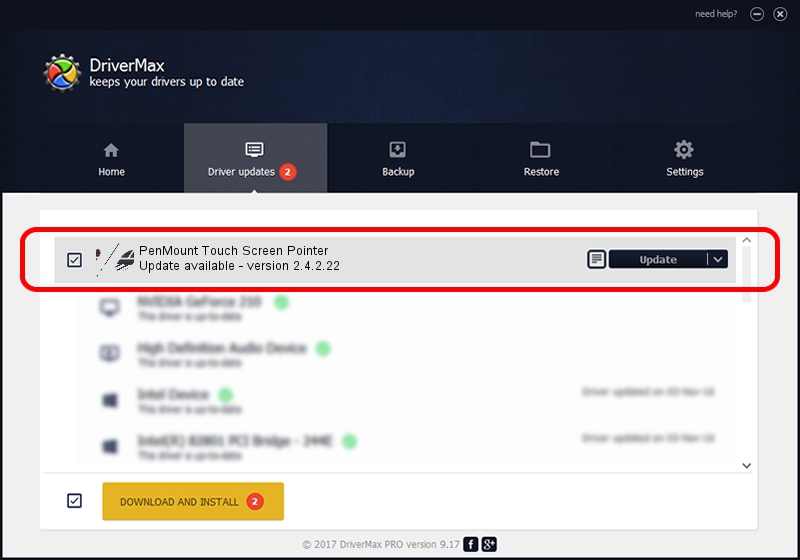Advertising seems to be blocked by your browser.
The ads help us provide this software and web site to you for free.
Please support our project by allowing our site to show ads.
Home /
Manufacturers /
PenMount Touch Solutions /
PenMount Touch Screen Pointer /
HID/VID_14E1&PID_6000&Col01 /
2.4.2.22 Mar 07, 2014
PenMount Touch Solutions PenMount Touch Screen Pointer driver download and installation
PenMount Touch Screen Pointer is a Mouse device. The developer of this driver was PenMount Touch Solutions. HID/VID_14E1&PID_6000&Col01 is the matching hardware id of this device.
1. PenMount Touch Solutions PenMount Touch Screen Pointer driver - how to install it manually
- Download the setup file for PenMount Touch Solutions PenMount Touch Screen Pointer driver from the link below. This is the download link for the driver version 2.4.2.22 dated 2014-03-07.
- Start the driver setup file from a Windows account with administrative rights. If your User Access Control (UAC) is enabled then you will have to accept of the driver and run the setup with administrative rights.
- Follow the driver installation wizard, which should be pretty easy to follow. The driver installation wizard will scan your PC for compatible devices and will install the driver.
- Restart your computer and enjoy the fresh driver, it is as simple as that.
This driver was rated with an average of 3.6 stars by 3099 users.
2. Using DriverMax to install PenMount Touch Solutions PenMount Touch Screen Pointer driver
The most important advantage of using DriverMax is that it will setup the driver for you in just a few seconds and it will keep each driver up to date. How easy can you install a driver using DriverMax? Let's follow a few steps!
- Open DriverMax and click on the yellow button that says ~SCAN FOR DRIVER UPDATES NOW~. Wait for DriverMax to analyze each driver on your computer.
- Take a look at the list of available driver updates. Scroll the list down until you locate the PenMount Touch Solutions PenMount Touch Screen Pointer driver. Click on Update.
- That's all, the driver is now installed!

Jul 29 2016 9:27AM / Written by Dan Armano for DriverMax
follow @danarm