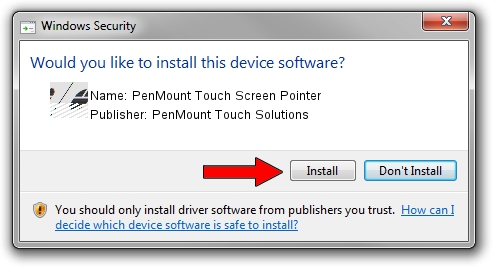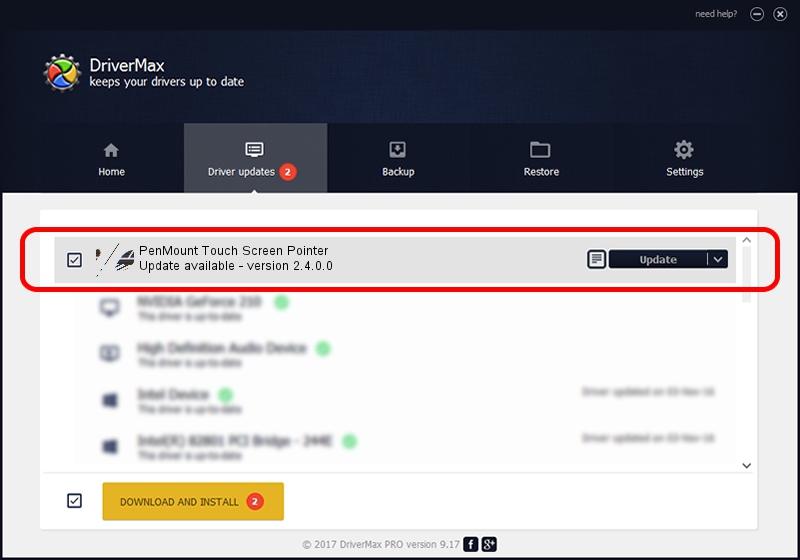Advertising seems to be blocked by your browser.
The ads help us provide this software and web site to you for free.
Please support our project by allowing our site to show ads.
Home /
Manufacturers /
PenMount Touch Solutions /
PenMount Touch Screen Pointer /
HID/VID_14E1&PID_3500&Col01 /
2.4.0.0 Oct 05, 2012
Driver for PenMount Touch Solutions PenMount Touch Screen Pointer - downloading and installing it
PenMount Touch Screen Pointer is a Mouse hardware device. The Windows version of this driver was developed by PenMount Touch Solutions. The hardware id of this driver is HID/VID_14E1&PID_3500&Col01; this string has to match your hardware.
1. Manually install PenMount Touch Solutions PenMount Touch Screen Pointer driver
- Download the driver setup file for PenMount Touch Solutions PenMount Touch Screen Pointer driver from the link below. This is the download link for the driver version 2.4.0.0 dated 2012-10-05.
- Start the driver setup file from a Windows account with the highest privileges (rights). If your User Access Control (UAC) is enabled then you will have to confirm the installation of the driver and run the setup with administrative rights.
- Go through the driver installation wizard, which should be quite straightforward. The driver installation wizard will scan your PC for compatible devices and will install the driver.
- Shutdown and restart your computer and enjoy the fresh driver, as you can see it was quite smple.
This driver was rated with an average of 3.9 stars by 64149 users.
2. Using DriverMax to install PenMount Touch Solutions PenMount Touch Screen Pointer driver
The advantage of using DriverMax is that it will setup the driver for you in just a few seconds and it will keep each driver up to date. How easy can you install a driver using DriverMax? Let's take a look!
- Start DriverMax and press on the yellow button that says ~SCAN FOR DRIVER UPDATES NOW~. Wait for DriverMax to analyze each driver on your computer.
- Take a look at the list of available driver updates. Scroll the list down until you locate the PenMount Touch Solutions PenMount Touch Screen Pointer driver. Click on Update.
- Enjoy using the updated driver! :)

Aug 12 2016 4:22AM / Written by Daniel Statescu for DriverMax
follow @DanielStatescu