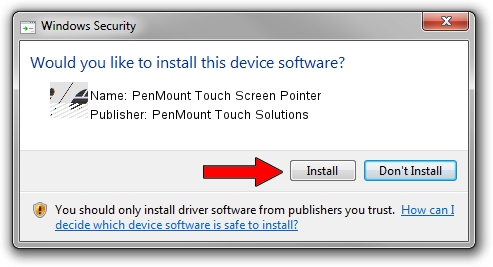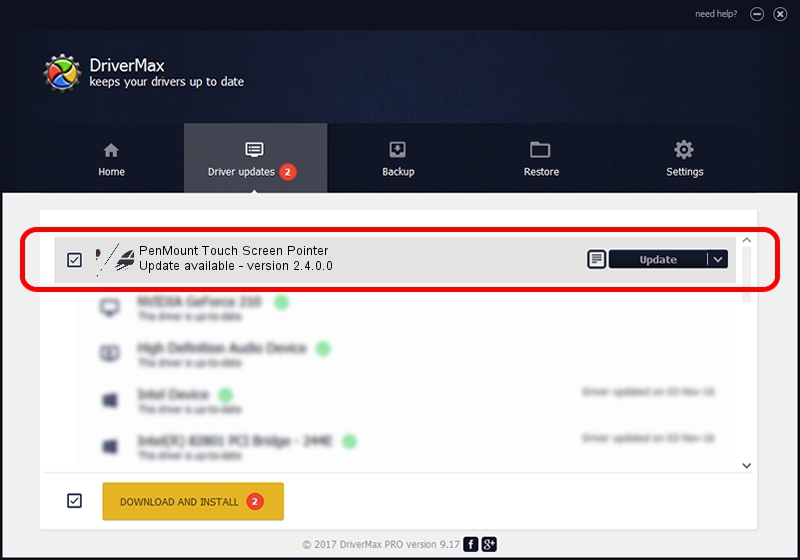Advertising seems to be blocked by your browser.
The ads help us provide this software and web site to you for free.
Please support our project by allowing our site to show ads.
Home /
Manufacturers /
PenMount Touch Solutions /
PenMount Touch Screen Pointer /
HID/VID_14E1&PID_3500 /
2.4.0.0 Oct 05, 2012
PenMount Touch Solutions PenMount Touch Screen Pointer driver download and installation
PenMount Touch Screen Pointer is a Mouse hardware device. The Windows version of this driver was developed by PenMount Touch Solutions. In order to make sure you are downloading the exact right driver the hardware id is HID/VID_14E1&PID_3500.
1. Manually install PenMount Touch Solutions PenMount Touch Screen Pointer driver
- You can download from the link below the driver installer file for the PenMount Touch Solutions PenMount Touch Screen Pointer driver. The archive contains version 2.4.0.0 released on 2012-10-05 of the driver.
- Start the driver installer file from a user account with administrative rights. If your UAC (User Access Control) is running please confirm the installation of the driver and run the setup with administrative rights.
- Go through the driver installation wizard, which will guide you; it should be pretty easy to follow. The driver installation wizard will scan your computer and will install the right driver.
- When the operation finishes shutdown and restart your computer in order to use the updated driver. As you can see it was quite smple to install a Windows driver!
This driver received an average rating of 3.2 stars out of 64189 votes.
2. How to install PenMount Touch Solutions PenMount Touch Screen Pointer driver using DriverMax
The most important advantage of using DriverMax is that it will install the driver for you in the easiest possible way and it will keep each driver up to date, not just this one. How can you install a driver with DriverMax? Let's see!
- Start DriverMax and push on the yellow button that says ~SCAN FOR DRIVER UPDATES NOW~. Wait for DriverMax to scan and analyze each driver on your PC.
- Take a look at the list of available driver updates. Search the list until you locate the PenMount Touch Solutions PenMount Touch Screen Pointer driver. Click on Update.
- Enjoy using the updated driver! :)

Aug 12 2016 4:22AM / Written by Daniel Statescu for DriverMax
follow @DanielStatescu