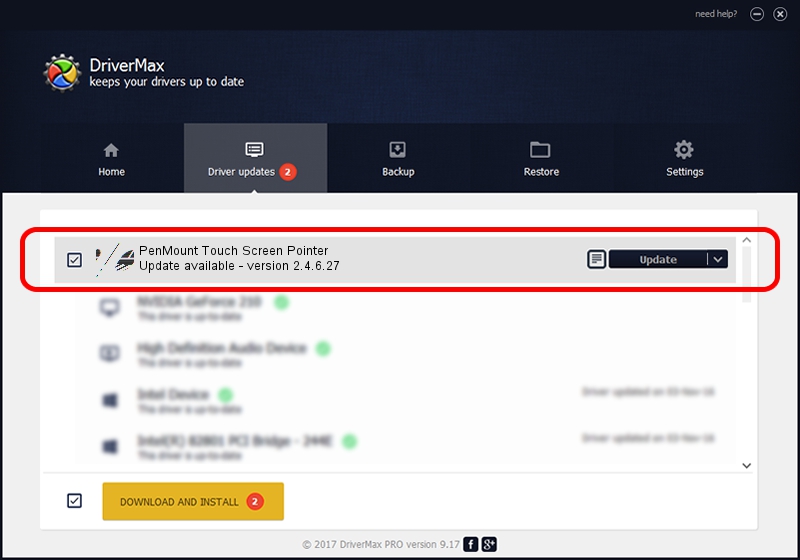Advertising seems to be blocked by your browser.
The ads help us provide this software and web site to you for free.
Please support our project by allowing our site to show ads.
Home /
Manufacturers /
PenMount Touch Solutions /
PenMount Touch Screen Pointer /
HID/DCO6250&Col01 /
2.4.6.27 Sep 04, 2019
PenMount Touch Solutions PenMount Touch Screen Pointer driver download and installation
PenMount Touch Screen Pointer is a Mouse hardware device. This driver was developed by PenMount Touch Solutions. In order to make sure you are downloading the exact right driver the hardware id is HID/DCO6250&Col01.
1. Install PenMount Touch Solutions PenMount Touch Screen Pointer driver manually
- Download the setup file for PenMount Touch Solutions PenMount Touch Screen Pointer driver from the location below. This download link is for the driver version 2.4.6.27 dated 2019-09-04.
- Run the driver setup file from a Windows account with administrative rights. If your UAC (User Access Control) is started then you will have to accept of the driver and run the setup with administrative rights.
- Follow the driver installation wizard, which should be pretty easy to follow. The driver installation wizard will scan your PC for compatible devices and will install the driver.
- Shutdown and restart your PC and enjoy the fresh driver, it is as simple as that.
This driver was installed by many users and received an average rating of 3.2 stars out of 32626 votes.
2. Using DriverMax to install PenMount Touch Solutions PenMount Touch Screen Pointer driver
The most important advantage of using DriverMax is that it will setup the driver for you in just a few seconds and it will keep each driver up to date. How can you install a driver using DriverMax? Let's see!
- Start DriverMax and push on the yellow button that says ~SCAN FOR DRIVER UPDATES NOW~. Wait for DriverMax to analyze each driver on your computer.
- Take a look at the list of driver updates. Search the list until you find the PenMount Touch Solutions PenMount Touch Screen Pointer driver. Click the Update button.
- Finished installing the driver!

Jul 25 2024 12:19AM / Written by Dan Armano for DriverMax
follow @danarm