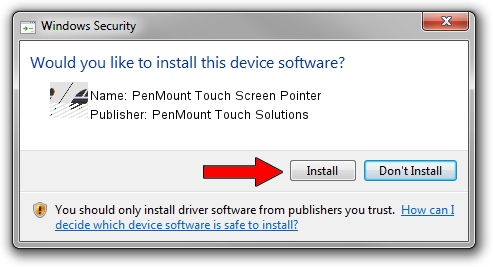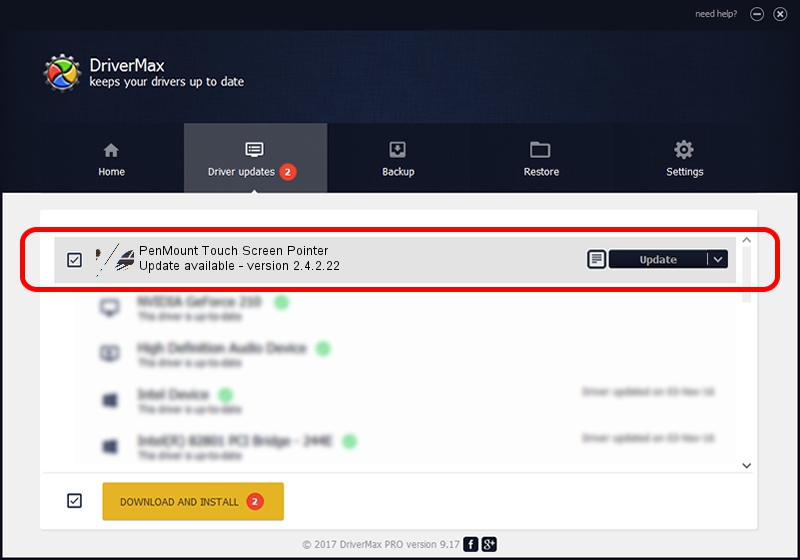Advertising seems to be blocked by your browser.
The ads help us provide this software and web site to you for free.
Please support our project by allowing our site to show ads.
Home /
Manufacturers /
PenMount Touch Solutions /
PenMount Touch Screen Pointer /
HID/DCO6250&Col01 /
2.4.2.22 Mar 07, 2014
Driver for PenMount Touch Solutions PenMount Touch Screen Pointer - downloading and installing it
PenMount Touch Screen Pointer is a Mouse hardware device. The Windows version of this driver was developed by PenMount Touch Solutions. In order to make sure you are downloading the exact right driver the hardware id is HID/DCO6250&Col01.
1. Manually install PenMount Touch Solutions PenMount Touch Screen Pointer driver
- Download the driver setup file for PenMount Touch Solutions PenMount Touch Screen Pointer driver from the link below. This is the download link for the driver version 2.4.2.22 dated 2014-03-07.
- Run the driver setup file from a Windows account with the highest privileges (rights). If your User Access Control (UAC) is started then you will have to confirm the installation of the driver and run the setup with administrative rights.
- Go through the driver installation wizard, which should be pretty straightforward. The driver installation wizard will analyze your PC for compatible devices and will install the driver.
- Restart your computer and enjoy the updated driver, it is as simple as that.
This driver was rated with an average of 3.3 stars by 3691 users.
2. How to install PenMount Touch Solutions PenMount Touch Screen Pointer driver using DriverMax
The advantage of using DriverMax is that it will setup the driver for you in the easiest possible way and it will keep each driver up to date, not just this one. How can you install a driver with DriverMax? Let's follow a few steps!
- Open DriverMax and press on the yellow button that says ~SCAN FOR DRIVER UPDATES NOW~. Wait for DriverMax to scan and analyze each driver on your PC.
- Take a look at the list of available driver updates. Scroll the list down until you locate the PenMount Touch Solutions PenMount Touch Screen Pointer driver. Click on Update.
- That's all, the driver is now installed!

Jul 29 2016 9:18AM / Written by Daniel Statescu for DriverMax
follow @DanielStatescu