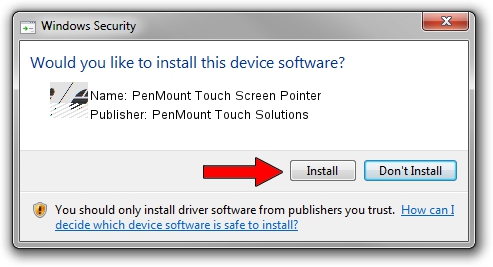Advertising seems to be blocked by your browser.
The ads help us provide this software and web site to you for free.
Please support our project by allowing our site to show ads.
Home /
Manufacturers /
PenMount Touch Solutions /
PenMount Touch Screen Pointer /
HID/DCO6250&Col01 /
2.4.0.0 Oct 05, 2012
Download and install PenMount Touch Solutions PenMount Touch Screen Pointer driver
PenMount Touch Screen Pointer is a Mouse hardware device. The Windows version of this driver was developed by PenMount Touch Solutions. In order to make sure you are downloading the exact right driver the hardware id is HID/DCO6250&Col01.
1. Install PenMount Touch Solutions PenMount Touch Screen Pointer driver manually
- Download the setup file for PenMount Touch Solutions PenMount Touch Screen Pointer driver from the link below. This download link is for the driver version 2.4.0.0 dated 2012-10-05.
- Run the driver installation file from a Windows account with administrative rights. If your User Access Control (UAC) is enabled then you will have to confirm the installation of the driver and run the setup with administrative rights.
- Follow the driver setup wizard, which should be quite easy to follow. The driver setup wizard will scan your PC for compatible devices and will install the driver.
- Shutdown and restart your computer and enjoy the updated driver, it is as simple as that.
This driver received an average rating of 3.9 stars out of 64267 votes.
2. Installing the PenMount Touch Solutions PenMount Touch Screen Pointer driver using DriverMax: the easy way
The advantage of using DriverMax is that it will install the driver for you in the easiest possible way and it will keep each driver up to date. How can you install a driver using DriverMax? Let's see!
- Start DriverMax and push on the yellow button named ~SCAN FOR DRIVER UPDATES NOW~. Wait for DriverMax to scan and analyze each driver on your PC.
- Take a look at the list of available driver updates. Search the list until you locate the PenMount Touch Solutions PenMount Touch Screen Pointer driver. Click on Update.
- Finished installing the driver!