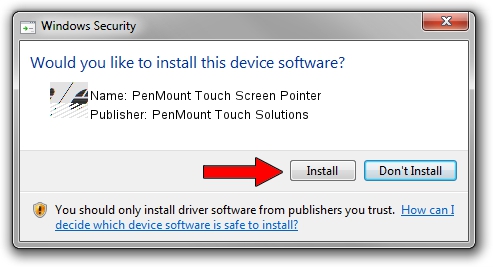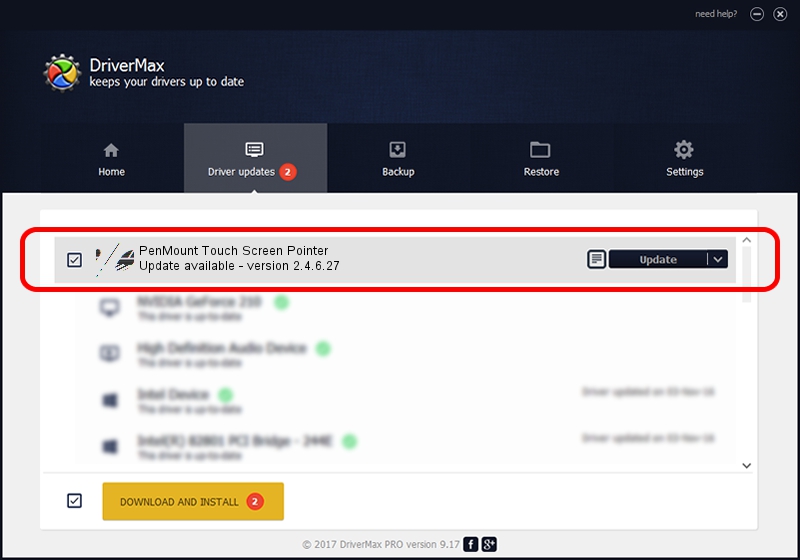Advertising seems to be blocked by your browser.
The ads help us provide this software and web site to you for free.
Please support our project by allowing our site to show ads.
Home /
Manufacturers /
PenMount Touch Solutions /
PenMount Touch Screen Pointer /
HID/DCO6000&Col01 /
2.4.6.27 Sep 04, 2019
PenMount Touch Solutions PenMount Touch Screen Pointer - two ways of downloading and installing the driver
PenMount Touch Screen Pointer is a Mouse device. The developer of this driver was PenMount Touch Solutions. The hardware id of this driver is HID/DCO6000&Col01.
1. How to manually install PenMount Touch Solutions PenMount Touch Screen Pointer driver
- You can download from the link below the driver installer file for the PenMount Touch Solutions PenMount Touch Screen Pointer driver. The archive contains version 2.4.6.27 dated 2019-09-04 of the driver.
- Run the driver installer file from a user account with the highest privileges (rights). If your User Access Control (UAC) is started please confirm the installation of the driver and run the setup with administrative rights.
- Follow the driver installation wizard, which will guide you; it should be quite easy to follow. The driver installation wizard will scan your computer and will install the right driver.
- When the operation finishes restart your PC in order to use the updated driver. It is as simple as that to install a Windows driver!
This driver was rated with an average of 4 stars by 32617 users.
2. Using DriverMax to install PenMount Touch Solutions PenMount Touch Screen Pointer driver
The advantage of using DriverMax is that it will setup the driver for you in just a few seconds and it will keep each driver up to date. How easy can you install a driver using DriverMax? Let's follow a few steps!
- Open DriverMax and push on the yellow button that says ~SCAN FOR DRIVER UPDATES NOW~. Wait for DriverMax to analyze each driver on your PC.
- Take a look at the list of driver updates. Search the list until you locate the PenMount Touch Solutions PenMount Touch Screen Pointer driver. Click on Update.
- That's all, the driver is now installed!

Jul 25 2024 12:18AM / Written by Andreea Kartman for DriverMax
follow @DeeaKartman