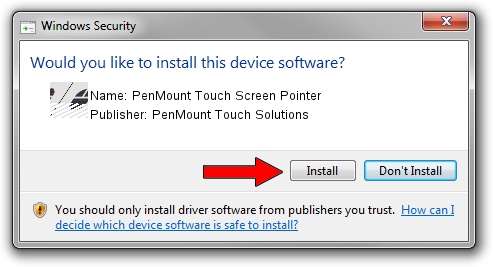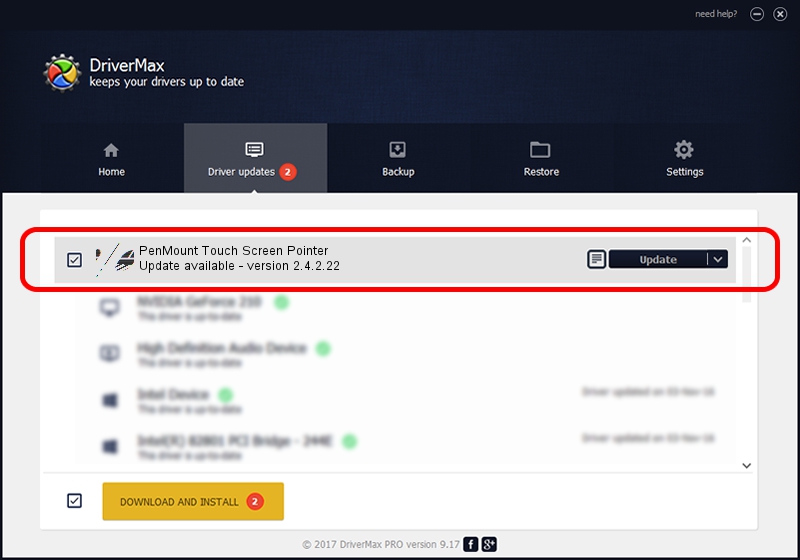Advertising seems to be blocked by your browser.
The ads help us provide this software and web site to you for free.
Please support our project by allowing our site to show ads.
Home /
Manufacturers /
PenMount Touch Solutions /
PenMount Touch Screen Pointer /
HID/DCO3500&Col01 /
2.4.2.22 Mar 07, 2014
PenMount Touch Solutions PenMount Touch Screen Pointer - two ways of downloading and installing the driver
PenMount Touch Screen Pointer is a Mouse hardware device. The developer of this driver was PenMount Touch Solutions. The hardware id of this driver is HID/DCO3500&Col01; this string has to match your hardware.
1. Install PenMount Touch Solutions PenMount Touch Screen Pointer driver manually
- You can download from the link below the driver setup file for the PenMount Touch Solutions PenMount Touch Screen Pointer driver. The archive contains version 2.4.2.22 released on 2014-03-07 of the driver.
- Run the driver installer file from a user account with the highest privileges (rights). If your User Access Control Service (UAC) is running please confirm the installation of the driver and run the setup with administrative rights.
- Go through the driver installation wizard, which will guide you; it should be quite easy to follow. The driver installation wizard will analyze your computer and will install the right driver.
- When the operation finishes restart your computer in order to use the updated driver. It is as simple as that to install a Windows driver!
This driver received an average rating of 3.1 stars out of 5190 votes.
2. How to install PenMount Touch Solutions PenMount Touch Screen Pointer driver using DriverMax
The advantage of using DriverMax is that it will setup the driver for you in the easiest possible way and it will keep each driver up to date, not just this one. How easy can you install a driver using DriverMax? Let's take a look!
- Start DriverMax and press on the yellow button named ~SCAN FOR DRIVER UPDATES NOW~. Wait for DriverMax to scan and analyze each driver on your computer.
- Take a look at the list of driver updates. Search the list until you find the PenMount Touch Solutions PenMount Touch Screen Pointer driver. Click the Update button.
- Finished installing the driver!

Jul 29 2016 9:17AM / Written by Dan Armano for DriverMax
follow @danarm