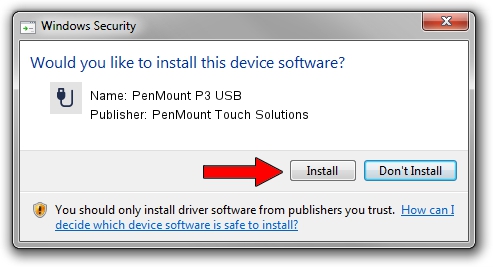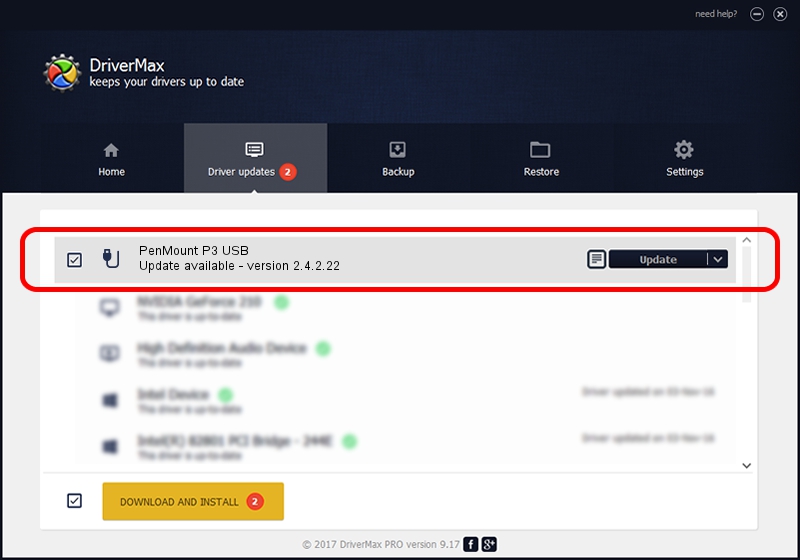Advertising seems to be blocked by your browser.
The ads help us provide this software and web site to you for free.
Please support our project by allowing our site to show ads.
Home /
Manufacturers /
PenMount Touch Solutions /
PenMount P3 USB /
USB/VID_14E1&PID_1640 /
2.4.2.22 Mar 07, 2014
PenMount Touch Solutions PenMount P3 USB how to download and install the driver
PenMount P3 USB is a USB human interface device class device. This driver was developed by PenMount Touch Solutions. The hardware id of this driver is USB/VID_14E1&PID_1640.
1. How to manually install PenMount Touch Solutions PenMount P3 USB driver
- You can download from the link below the driver setup file for the PenMount Touch Solutions PenMount P3 USB driver. The archive contains version 2.4.2.22 released on 2014-03-07 of the driver.
- Start the driver installer file from a user account with administrative rights. If your UAC (User Access Control) is enabled please confirm the installation of the driver and run the setup with administrative rights.
- Follow the driver setup wizard, which will guide you; it should be pretty easy to follow. The driver setup wizard will analyze your computer and will install the right driver.
- When the operation finishes restart your computer in order to use the updated driver. As you can see it was quite smple to install a Windows driver!
This driver was rated with an average of 3.8 stars by 33955 users.
2. How to install PenMount Touch Solutions PenMount P3 USB driver using DriverMax
The most important advantage of using DriverMax is that it will install the driver for you in the easiest possible way and it will keep each driver up to date. How easy can you install a driver with DriverMax? Let's see!
- Open DriverMax and press on the yellow button that says ~SCAN FOR DRIVER UPDATES NOW~. Wait for DriverMax to analyze each driver on your PC.
- Take a look at the list of detected driver updates. Scroll the list down until you locate the PenMount Touch Solutions PenMount P3 USB driver. Click the Update button.
- That's it, you installed your first driver!

Jul 28 2016 2:52AM / Written by Dan Armano for DriverMax
follow @danarm