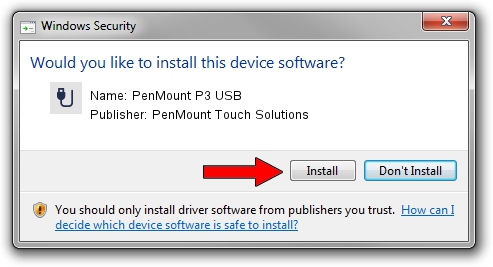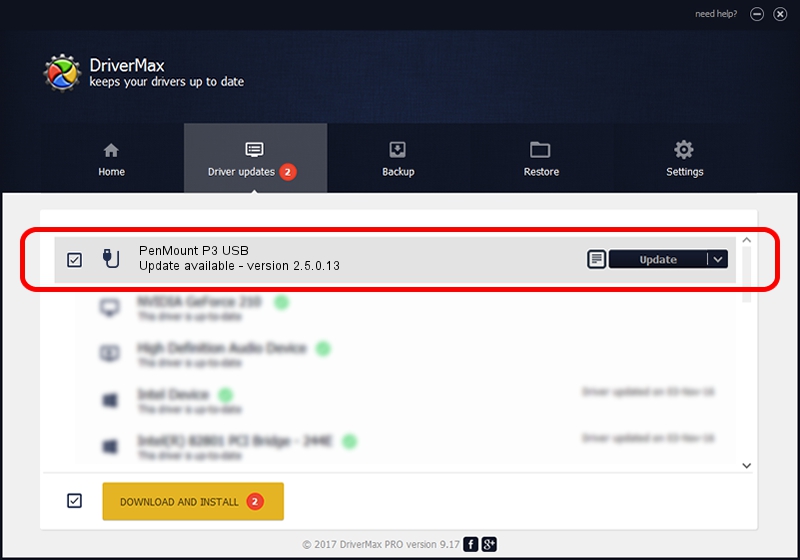Advertising seems to be blocked by your browser.
The ads help us provide this software and web site to you for free.
Please support our project by allowing our site to show ads.
Home /
Manufacturers /
PenMount Touch Solutions /
PenMount P3 USB /
USB/VID_14E1&PID_1610 /
2.5.0.13 Apr 15, 2021
Driver for PenMount Touch Solutions PenMount P3 USB - downloading and installing it
PenMount P3 USB is a USB human interface device class hardware device. This Windows driver was developed by PenMount Touch Solutions. USB/VID_14E1&PID_1610 is the matching hardware id of this device.
1. Install PenMount Touch Solutions PenMount P3 USB driver manually
- Download the driver setup file for PenMount Touch Solutions PenMount P3 USB driver from the location below. This is the download link for the driver version 2.5.0.13 released on 2021-04-15.
- Start the driver installation file from a Windows account with the highest privileges (rights). If your UAC (User Access Control) is running then you will have to accept of the driver and run the setup with administrative rights.
- Follow the driver setup wizard, which should be pretty straightforward. The driver setup wizard will scan your PC for compatible devices and will install the driver.
- Restart your PC and enjoy the updated driver, as you can see it was quite smple.
Driver file size: 119715 bytes (116.91 KB)
This driver was rated with an average of 4 stars by 99163 users.
This driver is fully compatible with the following versions of Windows:
- This driver works on Windows 2000 64 bits
- This driver works on Windows Server 2003 64 bits
- This driver works on Windows XP 64 bits
- This driver works on Windows Vista 64 bits
- This driver works on Windows 7 64 bits
- This driver works on Windows 8 64 bits
- This driver works on Windows 8.1 64 bits
- This driver works on Windows 10 64 bits
- This driver works on Windows 11 64 bits
2. How to use DriverMax to install PenMount Touch Solutions PenMount P3 USB driver
The advantage of using DriverMax is that it will install the driver for you in the easiest possible way and it will keep each driver up to date. How easy can you install a driver using DriverMax? Let's take a look!
- Start DriverMax and press on the yellow button that says ~SCAN FOR DRIVER UPDATES NOW~. Wait for DriverMax to analyze each driver on your PC.
- Take a look at the list of driver updates. Search the list until you locate the PenMount Touch Solutions PenMount P3 USB driver. Click the Update button.
- That's all, the driver is now installed!

Aug 26 2024 10:34PM / Written by Andreea Kartman for DriverMax
follow @DeeaKartman