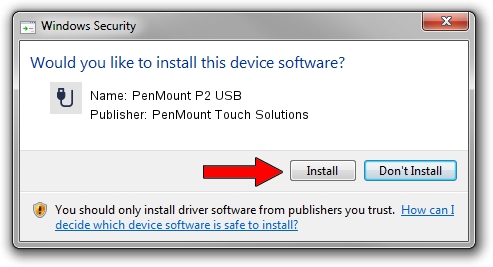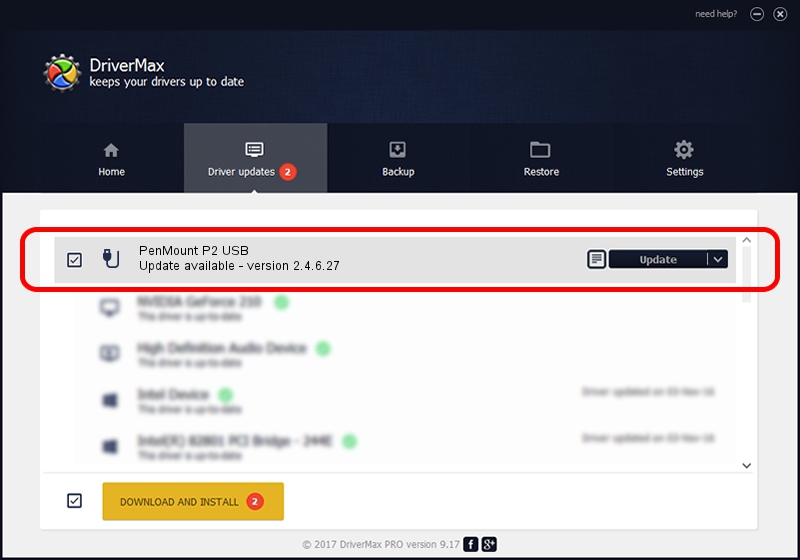Advertising seems to be blocked by your browser.
The ads help us provide this software and web site to you for free.
Please support our project by allowing our site to show ads.
Home /
Manufacturers /
PenMount Touch Solutions /
PenMount P2 USB /
USB/VID_14E1&PID_3508 /
2.4.6.27 Sep 04, 2019
Download and install PenMount Touch Solutions PenMount P2 USB driver
PenMount P2 USB is a USB human interface device class hardware device. This Windows driver was developed by PenMount Touch Solutions. USB/VID_14E1&PID_3508 is the matching hardware id of this device.
1. How to manually install PenMount Touch Solutions PenMount P2 USB driver
- You can download from the link below the driver setup file for the PenMount Touch Solutions PenMount P2 USB driver. The archive contains version 2.4.6.27 released on 2019-09-04 of the driver.
- Start the driver installer file from a user account with the highest privileges (rights). If your User Access Control (UAC) is started please accept of the driver and run the setup with administrative rights.
- Follow the driver installation wizard, which will guide you; it should be pretty easy to follow. The driver installation wizard will scan your PC and will install the right driver.
- When the operation finishes shutdown and restart your PC in order to use the updated driver. It is as simple as that to install a Windows driver!
File size of the driver: 94894 bytes (92.67 KB)
Driver rating 4.9 stars out of 32792 votes.
This driver was released for the following versions of Windows:
- This driver works on Windows 2000 32 bits
- This driver works on Windows Server 2003 32 bits
- This driver works on Windows XP 32 bits
- This driver works on Windows Vista 32 bits
- This driver works on Windows 7 32 bits
- This driver works on Windows 8 32 bits
- This driver works on Windows 8.1 32 bits
- This driver works on Windows 10 32 bits
- This driver works on Windows 11 32 bits
2. Installing the PenMount Touch Solutions PenMount P2 USB driver using DriverMax: the easy way
The advantage of using DriverMax is that it will install the driver for you in just a few seconds and it will keep each driver up to date. How can you install a driver with DriverMax? Let's follow a few steps!
- Open DriverMax and click on the yellow button named ~SCAN FOR DRIVER UPDATES NOW~. Wait for DriverMax to analyze each driver on your PC.
- Take a look at the list of driver updates. Search the list until you find the PenMount Touch Solutions PenMount P2 USB driver. Click on Update.
- Finished installing the driver!

Jul 25 2024 12:16AM / Written by Dan Armano for DriverMax
follow @danarm