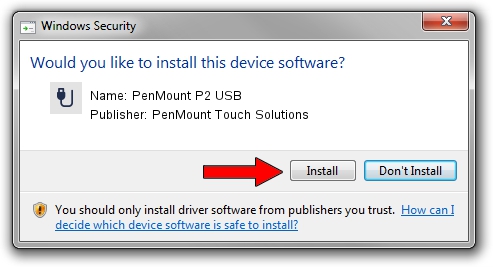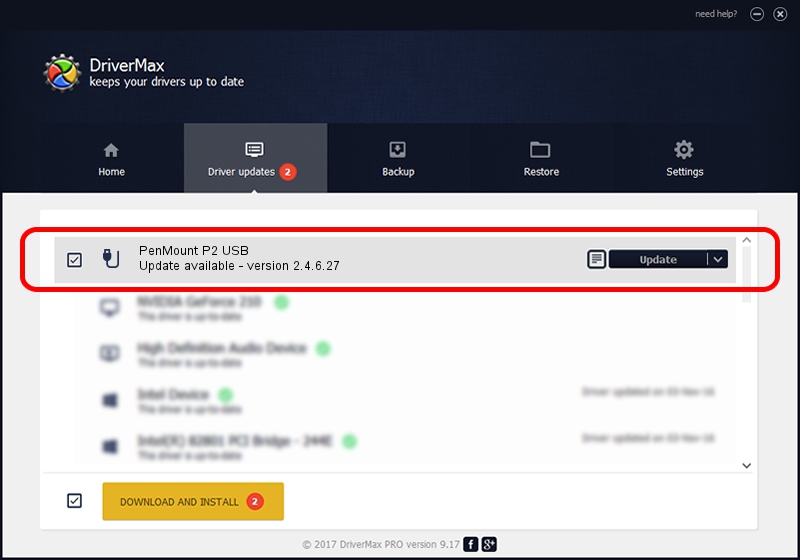Advertising seems to be blocked by your browser.
The ads help us provide this software and web site to you for free.
Please support our project by allowing our site to show ads.
Home /
Manufacturers /
PenMount Touch Solutions /
PenMount P2 USB /
USB/VID_14E1&PID_3500 /
2.4.6.27 Sep 04, 2019
PenMount Touch Solutions PenMount P2 USB how to download and install the driver
PenMount P2 USB is a USB human interface device class hardware device. This driver was developed by PenMount Touch Solutions. The hardware id of this driver is USB/VID_14E1&PID_3500; this string has to match your hardware.
1. Install PenMount Touch Solutions PenMount P2 USB driver manually
- Download the setup file for PenMount Touch Solutions PenMount P2 USB driver from the link below. This is the download link for the driver version 2.4.6.27 dated 2019-09-04.
- Run the driver setup file from a Windows account with the highest privileges (rights). If your User Access Control Service (UAC) is started then you will have to confirm the installation of the driver and run the setup with administrative rights.
- Go through the driver setup wizard, which should be pretty straightforward. The driver setup wizard will scan your PC for compatible devices and will install the driver.
- Restart your computer and enjoy the new driver, it is as simple as that.
Download size of the driver: 94894 bytes (92.67 KB)
This driver was rated with an average of 4.2 stars by 32774 users.
This driver is fully compatible with the following versions of Windows:
- This driver works on Windows 2000 32 bits
- This driver works on Windows Server 2003 32 bits
- This driver works on Windows XP 32 bits
- This driver works on Windows Vista 32 bits
- This driver works on Windows 7 32 bits
- This driver works on Windows 8 32 bits
- This driver works on Windows 8.1 32 bits
- This driver works on Windows 10 32 bits
- This driver works on Windows 11 32 bits
2. Using DriverMax to install PenMount Touch Solutions PenMount P2 USB driver
The most important advantage of using DriverMax is that it will install the driver for you in the easiest possible way and it will keep each driver up to date, not just this one. How can you install a driver using DriverMax? Let's follow a few steps!
- Open DriverMax and push on the yellow button that says ~SCAN FOR DRIVER UPDATES NOW~. Wait for DriverMax to analyze each driver on your PC.
- Take a look at the list of driver updates. Scroll the list down until you find the PenMount Touch Solutions PenMount P2 USB driver. Click on Update.
- That's all, the driver is now installed!

Jul 25 2024 12:15AM / Written by Daniel Statescu for DriverMax
follow @DanielStatescu