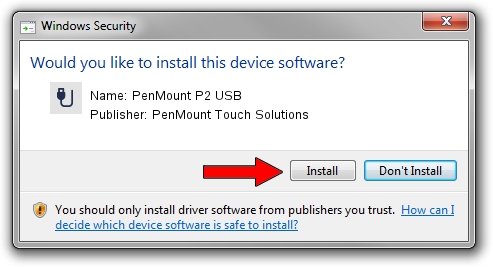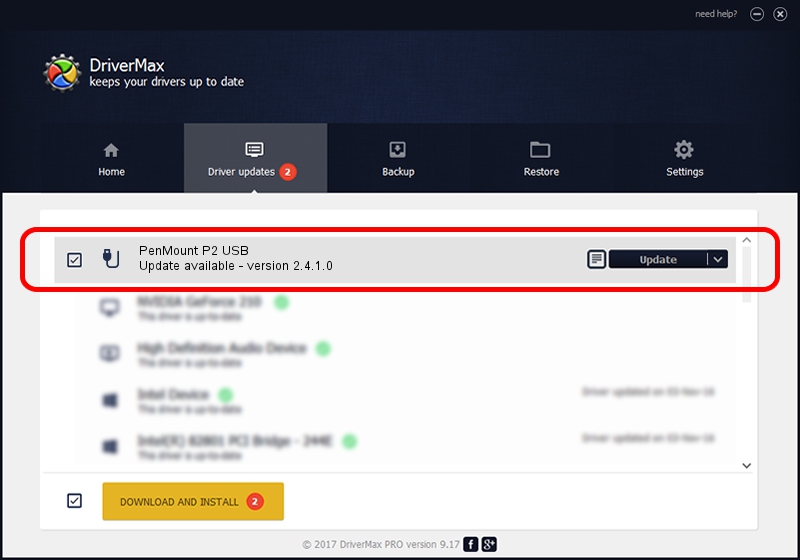Advertising seems to be blocked by your browser.
The ads help us provide this software and web site to you for free.
Please support our project by allowing our site to show ads.
Home /
Manufacturers /
PenMount Touch Solutions /
PenMount P2 USB /
USB/VID_14E1&PID_3500 /
2.4.1.0 Oct 15, 2013
Download and install PenMount Touch Solutions PenMount P2 USB driver
PenMount P2 USB is a USB human interface device class device. This Windows driver was developed by PenMount Touch Solutions. The hardware id of this driver is USB/VID_14E1&PID_3500; this string has to match your hardware.
1. Manually install PenMount Touch Solutions PenMount P2 USB driver
- You can download from the link below the driver setup file for the PenMount Touch Solutions PenMount P2 USB driver. The archive contains version 2.4.1.0 released on 2013-10-15 of the driver.
- Start the driver installer file from a user account with administrative rights. If your User Access Control (UAC) is running please accept of the driver and run the setup with administrative rights.
- Follow the driver installation wizard, which will guide you; it should be pretty easy to follow. The driver installation wizard will analyze your computer and will install the right driver.
- When the operation finishes restart your computer in order to use the updated driver. It is as simple as that to install a Windows driver!
Driver rating 3.9 stars out of 3380 votes.
2. The easy way: using DriverMax to install PenMount Touch Solutions PenMount P2 USB driver
The most important advantage of using DriverMax is that it will setup the driver for you in the easiest possible way and it will keep each driver up to date, not just this one. How easy can you install a driver using DriverMax? Let's see!
- Start DriverMax and click on the yellow button that says ~SCAN FOR DRIVER UPDATES NOW~. Wait for DriverMax to scan and analyze each driver on your PC.
- Take a look at the list of driver updates. Scroll the list down until you locate the PenMount Touch Solutions PenMount P2 USB driver. Click on Update.
- That's all, the driver is now installed!

Jun 23 2016 2:10AM / Written by Daniel Statescu for DriverMax
follow @DanielStatescu