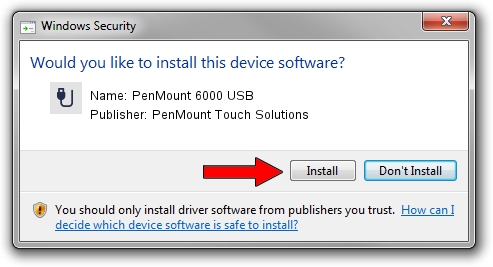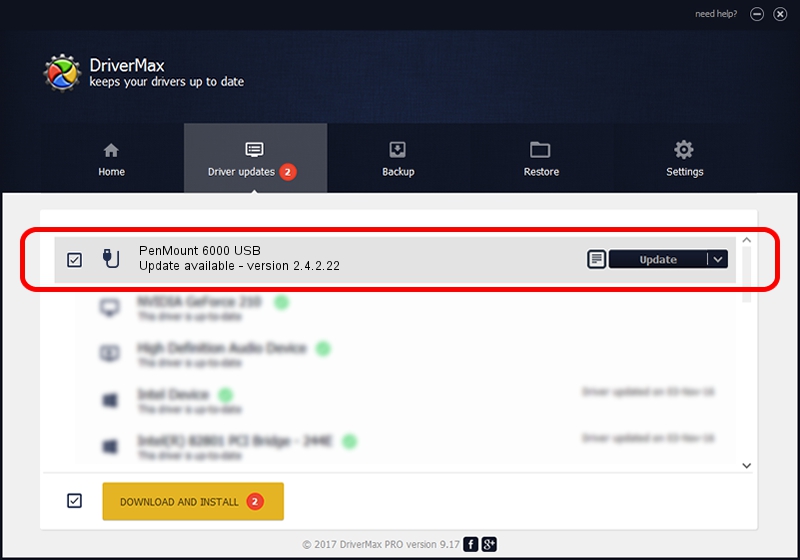Advertising seems to be blocked by your browser.
The ads help us provide this software and web site to you for free.
Please support our project by allowing our site to show ads.
Home /
Manufacturers /
PenMount Touch Solutions /
PenMount 6000 USB /
USB/VID_14E1&PID_600A /
2.4.2.22 Mar 07, 2014
Download and install PenMount Touch Solutions PenMount 6000 USB driver
PenMount 6000 USB is a USB human interface device class hardware device. This driver was developed by PenMount Touch Solutions. The hardware id of this driver is USB/VID_14E1&PID_600A; this string has to match your hardware.
1. Install PenMount Touch Solutions PenMount 6000 USB driver manually
- Download the driver setup file for PenMount Touch Solutions PenMount 6000 USB driver from the location below. This is the download link for the driver version 2.4.2.22 dated 2014-03-07.
- Start the driver installation file from a Windows account with the highest privileges (rights). If your User Access Control (UAC) is enabled then you will have to confirm the installation of the driver and run the setup with administrative rights.
- Go through the driver installation wizard, which should be pretty straightforward. The driver installation wizard will analyze your PC for compatible devices and will install the driver.
- Restart your PC and enjoy the updated driver, it is as simple as that.
This driver received an average rating of 4 stars out of 33541 votes.
2. Using DriverMax to install PenMount Touch Solutions PenMount 6000 USB driver
The advantage of using DriverMax is that it will install the driver for you in just a few seconds and it will keep each driver up to date, not just this one. How can you install a driver using DriverMax? Let's follow a few steps!
- Open DriverMax and push on the yellow button that says ~SCAN FOR DRIVER UPDATES NOW~. Wait for DriverMax to analyze each driver on your computer.
- Take a look at the list of detected driver updates. Scroll the list down until you locate the PenMount Touch Solutions PenMount 6000 USB driver. Click on Update.
- Enjoy using the updated driver! :)

Jul 28 2016 2:47AM / Written by Dan Armano for DriverMax
follow @danarm