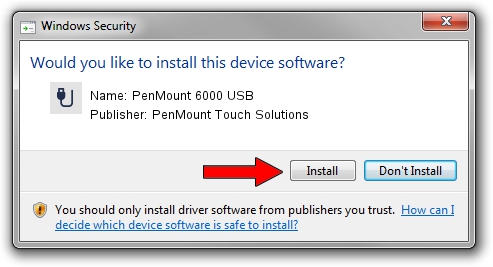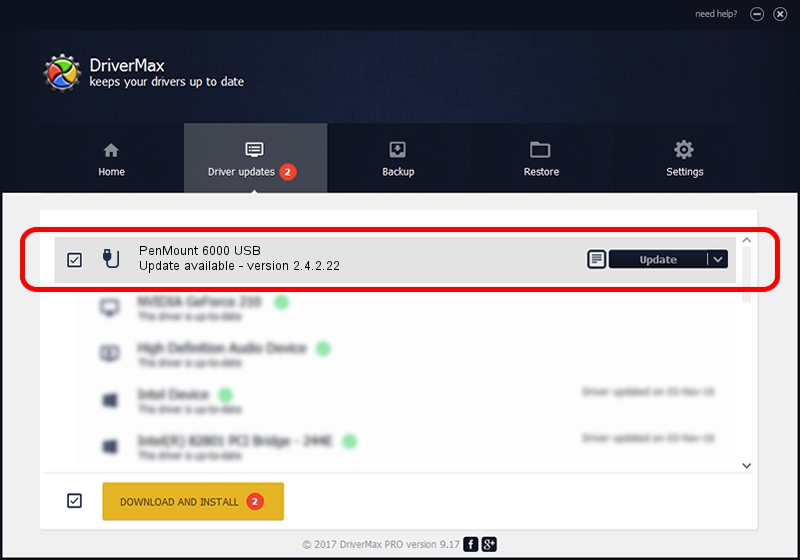Advertising seems to be blocked by your browser.
The ads help us provide this software and web site to you for free.
Please support our project by allowing our site to show ads.
Home /
Manufacturers /
PenMount Touch Solutions /
PenMount 6000 USB /
USB/VID_14E1&PID_6008 /
2.4.2.22 Mar 07, 2014
PenMount Touch Solutions PenMount 6000 USB - two ways of downloading and installing the driver
PenMount 6000 USB is a USB human interface device class device. This Windows driver was developed by PenMount Touch Solutions. In order to make sure you are downloading the exact right driver the hardware id is USB/VID_14E1&PID_6008.
1. Install PenMount Touch Solutions PenMount 6000 USB driver manually
- You can download from the link below the driver setup file for the PenMount Touch Solutions PenMount 6000 USB driver. The archive contains version 2.4.2.22 dated 2014-03-07 of the driver.
- Start the driver installer file from a user account with administrative rights. If your UAC (User Access Control) is running please accept of the driver and run the setup with administrative rights.
- Follow the driver setup wizard, which will guide you; it should be quite easy to follow. The driver setup wizard will analyze your PC and will install the right driver.
- When the operation finishes shutdown and restart your computer in order to use the updated driver. As you can see it was quite smple to install a Windows driver!
This driver was installed by many users and received an average rating of 3.5 stars out of 33254 votes.
2. Installing the PenMount Touch Solutions PenMount 6000 USB driver using DriverMax: the easy way
The advantage of using DriverMax is that it will setup the driver for you in the easiest possible way and it will keep each driver up to date. How can you install a driver using DriverMax? Let's see!
- Start DriverMax and push on the yellow button that says ~SCAN FOR DRIVER UPDATES NOW~. Wait for DriverMax to scan and analyze each driver on your PC.
- Take a look at the list of driver updates. Scroll the list down until you locate the PenMount Touch Solutions PenMount 6000 USB driver. Click the Update button.
- Finished installing the driver!

Jul 28 2016 2:48AM / Written by Andreea Kartman for DriverMax
follow @DeeaKartman