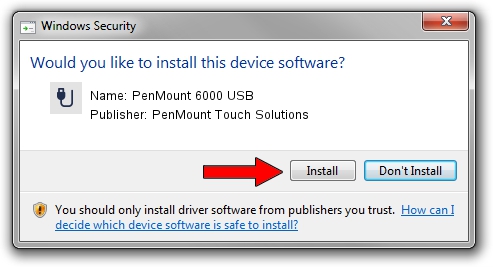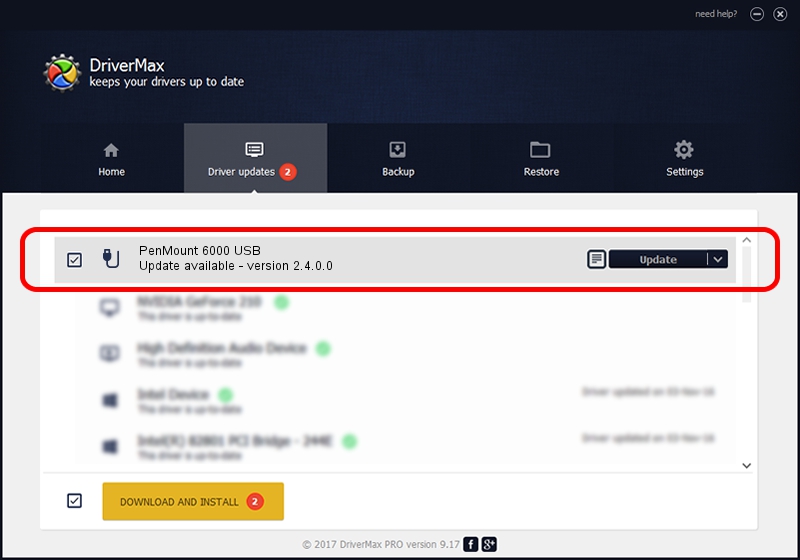Advertising seems to be blocked by your browser.
The ads help us provide this software and web site to you for free.
Please support our project by allowing our site to show ads.
Home /
Manufacturers /
PenMount Touch Solutions /
PenMount 6000 USB /
USB/VID_14E1&PID_6007 /
2.4.0.0 Oct 05, 2012
PenMount Touch Solutions PenMount 6000 USB - two ways of downloading and installing the driver
PenMount 6000 USB is a USB human interface device class device. This Windows driver was developed by PenMount Touch Solutions. USB/VID_14E1&PID_6007 is the matching hardware id of this device.
1. PenMount Touch Solutions PenMount 6000 USB driver - how to install it manually
- You can download from the link below the driver installer file for the PenMount Touch Solutions PenMount 6000 USB driver. The archive contains version 2.4.0.0 dated 2012-10-05 of the driver.
- Start the driver installer file from a user account with administrative rights. If your UAC (User Access Control) is enabled please confirm the installation of the driver and run the setup with administrative rights.
- Follow the driver installation wizard, which will guide you; it should be quite easy to follow. The driver installation wizard will analyze your PC and will install the right driver.
- When the operation finishes shutdown and restart your computer in order to use the updated driver. As you can see it was quite smple to install a Windows driver!
This driver received an average rating of 3.1 stars out of 97465 votes.
2. How to install PenMount Touch Solutions PenMount 6000 USB driver using DriverMax
The advantage of using DriverMax is that it will install the driver for you in just a few seconds and it will keep each driver up to date. How easy can you install a driver using DriverMax? Let's take a look!
- Start DriverMax and click on the yellow button that says ~SCAN FOR DRIVER UPDATES NOW~. Wait for DriverMax to analyze each driver on your computer.
- Take a look at the list of detected driver updates. Scroll the list down until you locate the PenMount Touch Solutions PenMount 6000 USB driver. Click on Update.
- That's all, the driver is now installed!

Jul 29 2016 1:08AM / Written by Andreea Kartman for DriverMax
follow @DeeaKartman