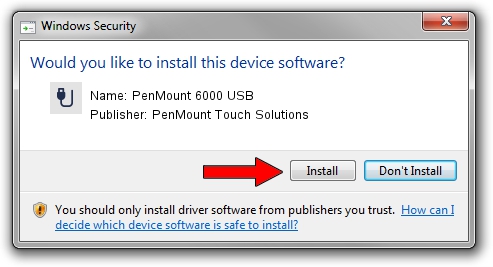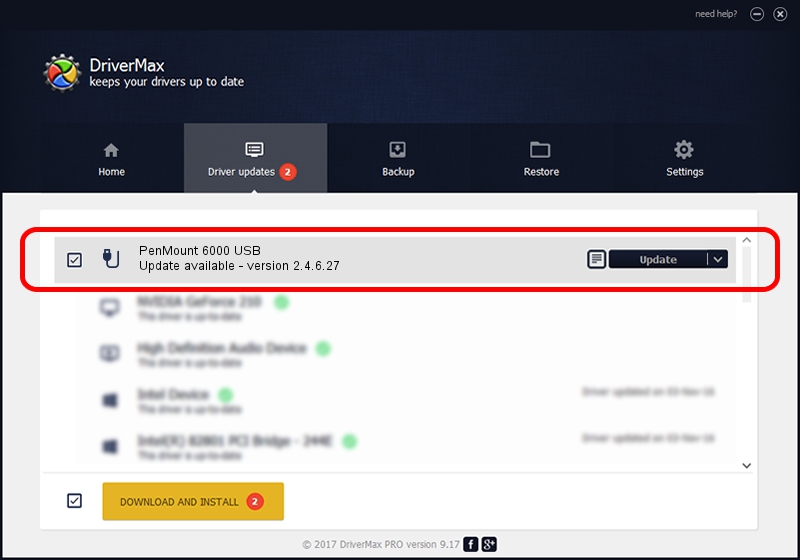Advertising seems to be blocked by your browser.
The ads help us provide this software and web site to you for free.
Please support our project by allowing our site to show ads.
Home /
Manufacturers /
PenMount Touch Solutions /
PenMount 6000 USB /
USB/VID_14E1&PID_6006 /
2.4.6.27 Sep 04, 2019
PenMount Touch Solutions PenMount 6000 USB driver download and installation
PenMount 6000 USB is a USB human interface device class hardware device. This driver was developed by PenMount Touch Solutions. The hardware id of this driver is USB/VID_14E1&PID_6006; this string has to match your hardware.
1. Manually install PenMount Touch Solutions PenMount 6000 USB driver
- Download the driver setup file for PenMount Touch Solutions PenMount 6000 USB driver from the link below. This download link is for the driver version 2.4.6.27 dated 2019-09-04.
- Start the driver setup file from a Windows account with administrative rights. If your User Access Control Service (UAC) is running then you will have to accept of the driver and run the setup with administrative rights.
- Follow the driver setup wizard, which should be quite straightforward. The driver setup wizard will scan your PC for compatible devices and will install the driver.
- Shutdown and restart your PC and enjoy the updated driver, as you can see it was quite smple.
Driver file size: 94894 bytes (92.67 KB)
Driver rating 4.6 stars out of 32695 votes.
This driver is compatible with the following versions of Windows:
- This driver works on Windows 2000 32 bits
- This driver works on Windows Server 2003 32 bits
- This driver works on Windows XP 32 bits
- This driver works on Windows Vista 32 bits
- This driver works on Windows 7 32 bits
- This driver works on Windows 8 32 bits
- This driver works on Windows 8.1 32 bits
- This driver works on Windows 10 32 bits
- This driver works on Windows 11 32 bits
2. How to use DriverMax to install PenMount Touch Solutions PenMount 6000 USB driver
The most important advantage of using DriverMax is that it will install the driver for you in just a few seconds and it will keep each driver up to date. How easy can you install a driver using DriverMax? Let's take a look!
- Start DriverMax and click on the yellow button that says ~SCAN FOR DRIVER UPDATES NOW~. Wait for DriverMax to analyze each driver on your PC.
- Take a look at the list of detected driver updates. Scroll the list down until you find the PenMount Touch Solutions PenMount 6000 USB driver. Click on Update.
- That's it, you installed your first driver!

Jul 25 2024 12:17AM / Written by Daniel Statescu for DriverMax
follow @DanielStatescu